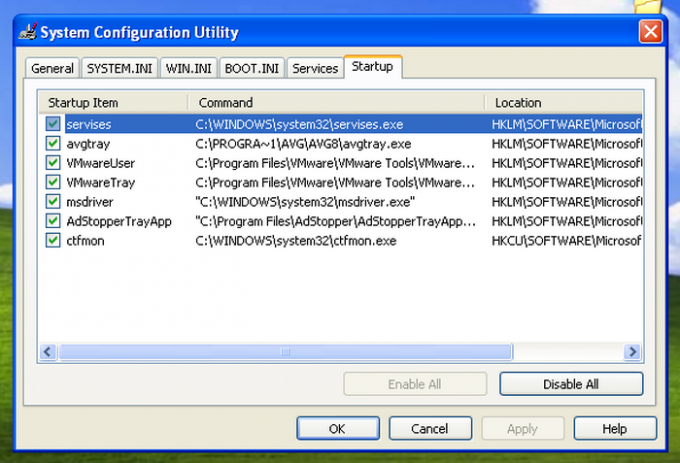You will need
- Software Regedit.
Instruction
1
The easiest way to add items on the startup menu is to manually add labels. To manually add a program shortcut on the startup menu, you must click menu "start" - select "Programs" - right-click on the line "startup" then "Open".
2
In the opened folder, you can copy the required shortcut, or use the create shortcut in this folder. Right-click on an empty space of this folder – select new - "Shortcut".
3
In the new window, click "Browse" and specify the path to the executable file – click Open - then click "Next".
4
Enter a name for your shortcut, click Finish. In this folder you had created the shortcut.
5
To add items in the startup is way more complicated. It is associated with editing the registry. If a good understanding, this method will seem no less easy than the previous one. Click start - click Run - type regedit – click OK.
6
In the opened window, in the left side, you will see the folders of the registry. Click on the following path: [HKEY_CURRENT_USER Software Microsoft Windows CurrentVersion Run]. This folder contains programs that run only at login of the current user in the operating system. For example, to add a startup shortcut for the program Notepad++, you must add the key as follows: "Notepad++.exe"=" C:Program FilesNotepad++
otepad++.exe".
otepad++.exe".