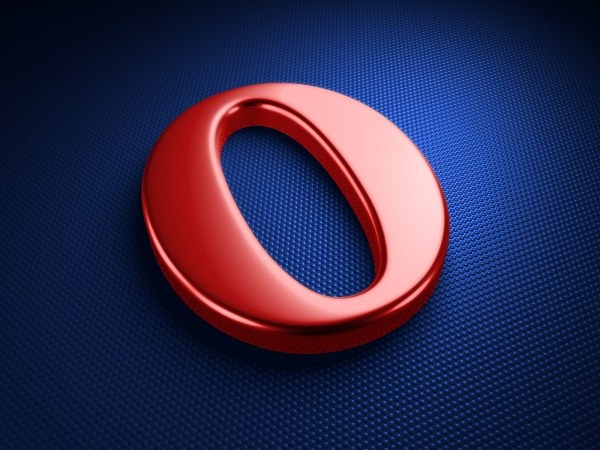Instruction
1
Open Opera browser and navigate to the General settings of the program. To do you can do it in three ways. If the main menu appears, click on "Tools" and then "General settings". If the main menu is not displayed, click on the icon with symbols of the Opera, located in the top left part of the program. In the opened menu, click "Settings" and then "General settings". And finally to open the General browser settings, simply press the key combination Ctrl+F12.
2
Next go to the tab "Advanced" and select "History" located on the left side of the window. Find the words "Clear" and click on it. It is under the inscription "Remember visited addresses for history and autocompletion". Then click on "OK".
3
Go to the menu "History". You can do this in several ways. If the sidebar you have displayed, click on the icon with the clock. If the main menu appears, click on "Tools", then "History". If the main menu is not displayed, click on the item with the symbols of the Opera, located in the top left part of the program. In the opened menu choose the option "History". And, finally, to enter the browser history, just hit Ctrl+Shift+H.
4
You will see a list: "Today", "Yesterday", "this week" "this month", "Earlier". Choose the required option by clicking on it with the right mouse button once. After that, the folder opens with a list of sites you've visited in the selected time period with the help of this browser. To highlight the need to remove and you can use the Ctrl and Shift keys and then press Delete on the keyboard or the "Delete" button at the top of the menu.
5
To cleanse history more details go to "Menu" then to "Settings" and then "Delete private data". You will see a window where you click on the arrow next to "Detailed setting". Deploys a menu where you with installing or removing ticks can make a detailed setting for deleting history.