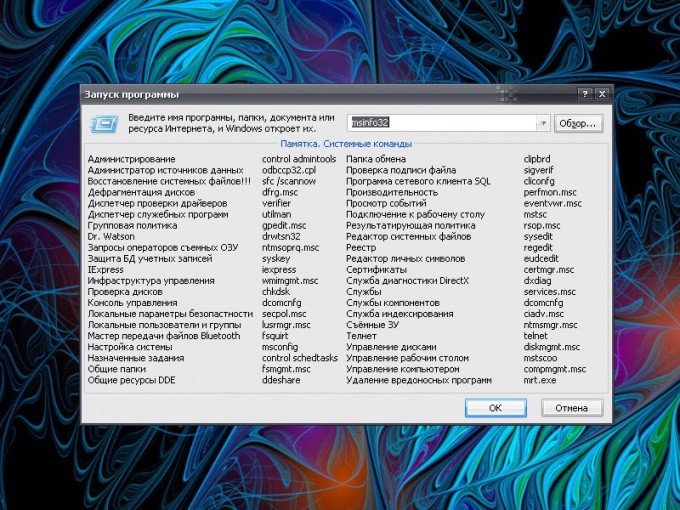Instruction
1
If you are used to access elements and to invoke commands from the keyboard, use the Windows key (the flag) and Latin [R]. If you habitually use a mouse, press the "start" button and select menu item "Run". This will open a new dialog box.
2
The empty string is intended for system commands, application names and addresses of Internet resources. After entering the desired commands, click OK or press Enter. Do not write in the empty field, the extra characters, otherwise the command will fail, and the system will notify you about the error. If you don't know the exact name of the desired program, click on the "Browse" button and specify the path to the file running it. To call certain objects in the system need entries are listed in the group "Memo".
3
In that case, if you don't see in menu "start" item to "Execute", you must configure the mapping, referring to the component "properties of the taskbar and menu start". To do this, click in any empty area of the taskbar, right-click and select the context menu item "Properties". Alternatively, open "control Panel" and select the appropriate icon in the "appearance and themes".
4
In the properties dialog box of the task pane, click on the "start Menu". Click on the "Configure" button next to the "start Menu". In the dialog, navigate to the "Advanced" tab and in the "Elements menu start" move down the list until the puck won't find the "Run command". Mark it with a marker and save the new settings with the button OK. Close the properties window.
5
In certain cases (but not all) instead of the Run command, you can use the command line. To do so, open menu start, expand all programs. In the folder "Standard" find item "Command prompt". This will open a new dialog box. Enter in it the desired command and press the Enter key.