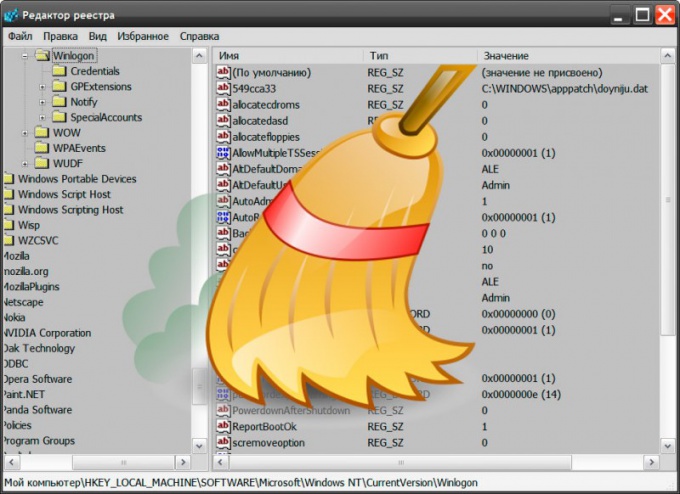Instruction
1
Open the main menu of the operating system, if it is necessary to delete the partition remaining after the uninstallation of the application programss. Please go to this section and click right button of the mouse. In the popup context menu select "Delete" and a confirmation of the operation answer Yes - click "Yes".
2
Start the file Manager, if you need to clean the hard disk from unnecessary files left over after uninstalling programs. OS Windows this can be done by pressing shortcut keys Win and E. Navigate to the Program Files folder on the system drive, it by default, application programsare advised to place their catalogs. Locate the folder whose name matches the name of the remote programss, and click it once with the mouse. To remove a directory with all its contents to the trash, click Delete, and for permanent deletion (bypassing the recycle bin) use the shortcut Shift + Delete.
3
Navigate to the folder called ProgramData - it is placed at the same level in the hierarchy of directories and Program Files. It application programs, you store temporary files used in the process data. As in the previous step, locate and delete the folder relating to defunct programs. If in your version of the operating system, the directory ProgramData is not, then the appropriate folder with real-time data should look in a directory called Application Data. It is placed in the folder whose name matches your user account (default is Admin), and this folder in turn is contained inside the Documents and Settings directory of the system drive.
4
Run the Windows registry editor if it is also required to remove unused entries deinstallirovat programss. This can be done by pressing shortcut keys Win + R and then entering regedit and pressing Enter. Use Ctrl + F to open the search dialog box, and then type the name of the remote programss or part thereof and click Find next. When the editor finds in the registry entries that relate to your programse, before removing them make sure that it is exactly what you want - undo in registry editor is not provided.
5
Use registry cleaning specialized programss - they have search functions and remove records that do not belong to any of the installed programs. Find the application online will not be difficult - for example, it may be a free version programss Uniblue RegistryBooster (http://uniblue.com/ru/software/registrybooster).