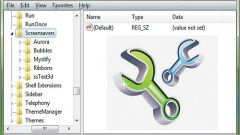Why you need a file hiberfil.sys?
Hiberfil.sys - a special file in which your operating system saves information after the user enters sleep mode or hibernation mode. If you analyze more, then when the computer goes into sleep mode, Windows automatically copies the contents of RAM to this file and saves it, and when you restart, the system loads this file back into memory. Usually the file size hiberfil.sys equal to the amount of memory, which in some cases reaches several tens of gigabytes. So it turns out that after removing it from the hard drive, the user will be able to release a significant amount of free space. It is worth noting that the Windows 7 operating system even if you disable hibernation, this file can be stored on the hard drive, so took a place on the hard disk.
Deletion of file hiberfil.sys
First the user will need to enter the menu "start" and select "control Panel" and then "power supply". In the window that appears, click on "change plan settings" and disable hibernate by selecting a value in the "put the computer to sleep" is "Never." Then you need to click on "Change advanced power settings" in the popup list to find the sleep mode and disable it using the corresponding button. In order to remove the file hiberfil.sys without any adverse effects on your personal computer, you have to press the shortcut Win + R and enter the command powercfg –hibernate –off. This command completely disables the sleep mode on a personal computer and deletes the file from the hard disk. You must then restart the computer. If you need to return the ability to start sleep mode, it can be done using the-on command - powercfg –hibernate on.
When everything is ready, is to check for the file hiberfil.sys on the hard disk of the personal computer. For starters, you need to enable show hidden files and folders. You must open the "control Panel", select "folders Option" and go to the tab "View". You should set the checkbox next to "Show hidden files, folders, and drives" and remove it from "Hide protected operating system files". Next you need to confirm the changes and open the system C drive.