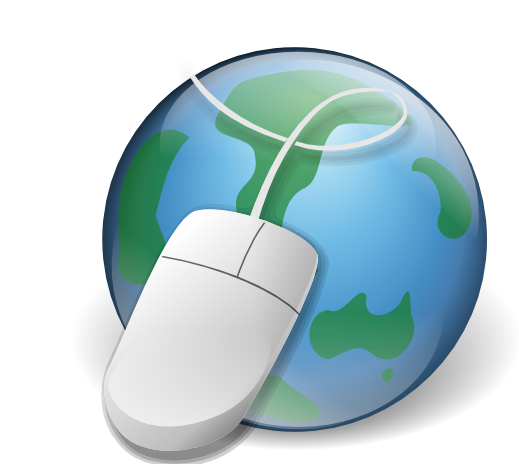You will need
- Software Mozilla Firefox.
Instruction
1
For clearing cookies and the browser cache, you must go to the browser settings. To do this click the top menu "Tools" menu, select "Settings". In the opened window go to the tab "Privacy". Settings this page allows you to set the frequency of saving of cookies.
2
Go to the "History", and select one of three options in the dropdown list "Firefox will:" remember history, not to remember history and use custom settings for history. You can customize on your own; the default is set to "Remember history".
3
Then click the link "Clear Your recent history". You will see a small window where you can specify the time interval for which you want to delete the saved data. Below you need to specify what elements you want to clear: log, cookies, cache, etc. then Click "Clear now" to complete the operation.
4
You also have the option to remove the cookies to choose from, ie cookies specifically designated sites. For example, in the "Cookies" you can select several sections (sites) – 24day.ru, plyaska.ru etc User data associated with these sites will be deleted after clicking "Delete cookies".
5
If you, after reviewing all the data on sites, decided to delete them, click "Delete all cookies". To save the result, click "Close" and restart the browser.
6
Also, cache files and cookies you can find on the system partition of your hard drive. To do this, navigate to the user folder and locate the temporary files of Internet browsers C:\Documents and Settings\Admin\Local Settings\Temporary Internet Files. The contents of this and other subfolders can be safely deleted.
Note
In several subsequent articles, I will show in detail how to clean cookies (cookies) and cache in each browser. Below You can click on the link clear Your recent history and then a window opens where you can select what time period You want to delete cookies you Can delete cookies in Mozilla for the last hour, last 2 hours, last 4 hours and today, and for the entire period.
Useful advice
How to clean cache in Mozilla - clear cache in Mozilla Firefox. Sometimes, Internet users used to surf quite a popular browser Mozilla (Mozilla Firefox), there is a need to clear the cache memory of the browser. This article will help You to fully understand this issue, and clearly remember the whole sequence of steps required in this procedure.