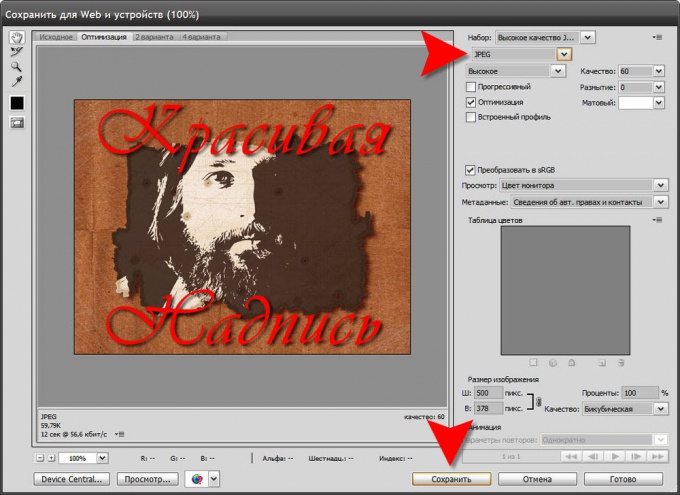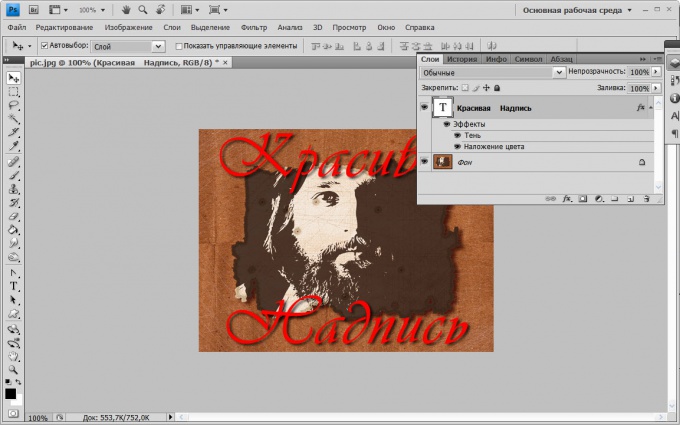You will need
- Graphic editor Adobe Photoshop.
Instruction
1
Launch Adobe Photoshop and load a picture, which should be applied in the inscription. Hot keys CTRL + O open dialog locate the file with the embedded view contained in the image files.
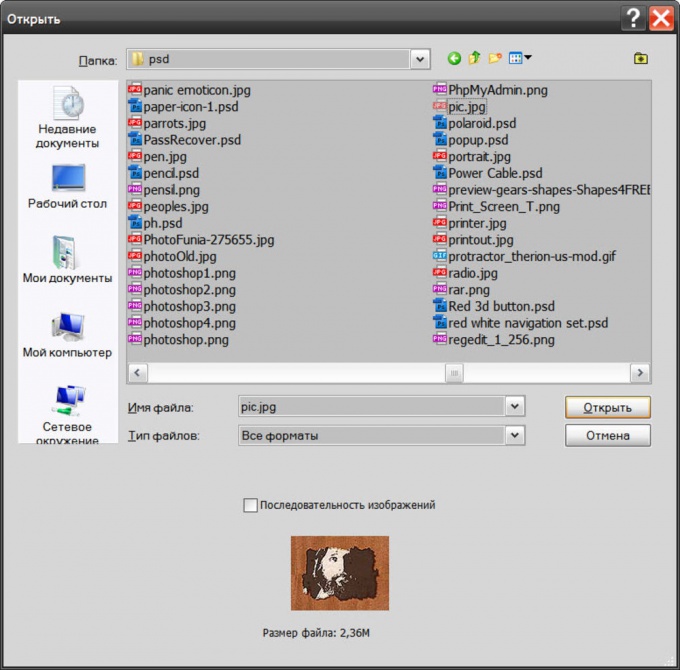
2
Turn the tool "Horizontal text" - just press the letter T. Then press D to set default colors (black text on white background). At this stage it is too early to select the most suitable color labels, it is enough to just be seen in the picture. Click the image with your mouse and type the label text.
3
Then click the "Move" tool on the tool palette - this is the first icon in the list. Then open in the menu "Window" and select "Symbol". This way you will open the window of the control parameters of the printed text. In the drop-down list, choose some nice font, and underneath, choose a suitable field to the selected font size of the letters. To add fonts to this list, you need to install on your computer the usual way, and to find beautiful samples on the Internet. Sizes do not have to choose from the drop down list, you can type in the box any missing on the list.In this window you can set other parameters, for example, the distance between letters and rows. You can make the letters more elongated or compressed, underlined or strikethrough, etc. Any of the operations can be applied not to the whole of the inscription, as to one letter or part of the text - just before you change the corresponding setting to select the desired letter. Here you can change the color by clicking the rectangle next to the inscriptionof Yu Color.
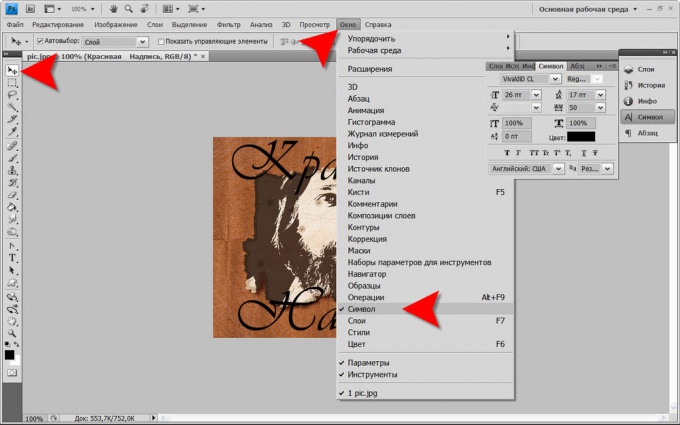
4
When you are finished formatting the text, I can impose on him any visual effects. For example, glow, shadow, relief, etc. to access these settings, text layer, double-click it in the layers palette.
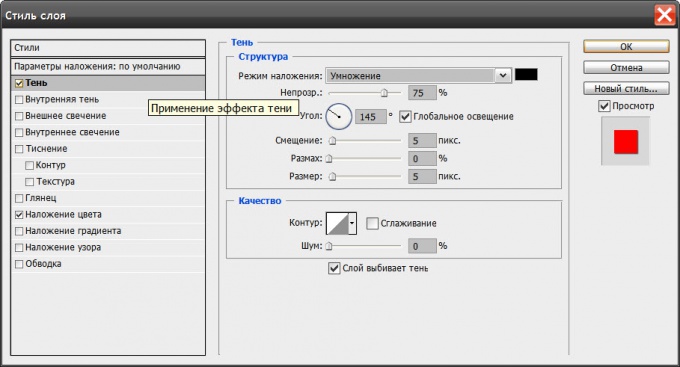
5
The final touch label placement adjust its position on the picture – just Pataskala the inscription with the mouse.
6
If you want to save your work in Photoshop format for later editing made the settings, press CTRL + S, then click "Save". To save the picture in standard graphic format, press ALT + SHIFT + CTRL + S, select the desired file type and adjust the quality settings. To choose the appropriate settings will not be difficult, because all changes will be displayed on the picture viewing. When you are finished, click Save, specify a file name and a save location, and click again on "Save".