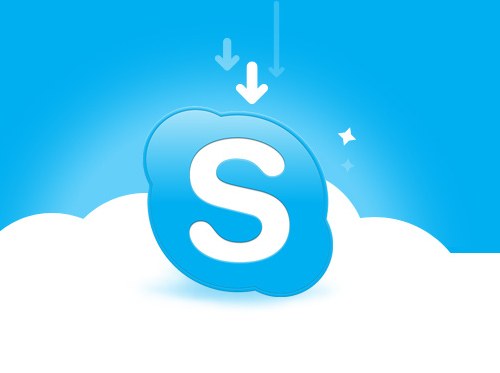Instruction
1
The program itself can be downloaded from the official website of the software vendor to address http://www.skype.com. Visit the page, click "get Skype" and then specify the submenu in your operating system and the type of your equipment – computer (there are also versions for phone and TV).
2
When the page refreshes, click on the blue button "Download Skype". You will be taken to a new page that automatically opens an additional window where you are prompted to save the installation file to your computer. Specify the directory to store, for example, the desktop, and click "Save".
3
Wait for the download of the file and navigate to the directory where you just saved the file. Double click on the icon SkypeSetup.exe with the left mouse button. Run "setup Wizard". Select the display language and accept the terms of use of Skype.
4
Follow the instructions of the "setup Wizard", wait until the app will be installed on your computer. The installation process may take several minutes. After that, automatically opens the welcome window, where you will need to enter the existing username and password or register as a new user.
5
Don't hurry to press the button "Sign in to Skype". Ensure that the program preserved the password, click on the marker box "Automatically log when running Skype". With these settings you will not have to enter each time login and the password. To save the password in the welcome window, of course, not only when you install the program, but at any other time.
6
If you have forgotten your password, please go to the official Skype website and select "Support". In the context menu click "Account and privacy". On the renewed page, select the "I forgot password" link and read the instructions appropriate for your case.