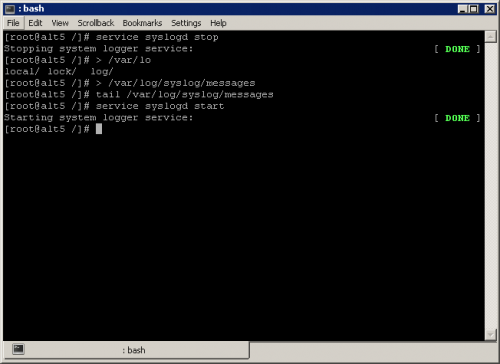You will need
- - administrator or root on the local machine.
Instruction
1
Select a section of Windows logs, which must be cleaned. Click on the icon "My computer" on the desktop and select "Manage..." context menu. Or activate the shortcut "computer Management" located in the folder "Administration" (it is possible to switch from the Windows "control Panel", open with the appropriate item under "settings" menu, "start"). This will launch the MMC console.
In the tree "computer Management (local)" expand "Utility" and "event Viewer". Highlight the sub-points and view the logs. Determine which sections you need to clean.
In the tree "computer Management (local)" expand "Utility" and "event Viewer". Highlight the sub-points and view the logs. Determine which sections you need to clean.
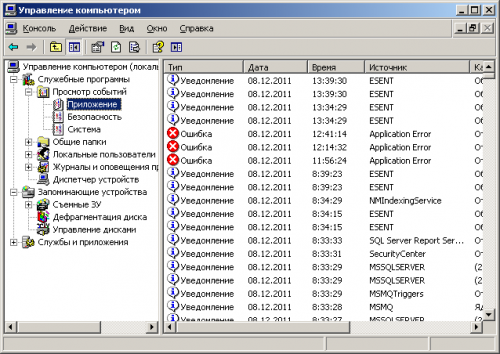
2
Clean the Windows logs. Select one of the items in the "event Viewer" selected in the first step. To do this, click on it with the left mouse button. Expand the "Action" of the main application menu or open the shortcut menu by clicking the right button. Select "clear all events". You will be prompted to save the preliminary data to be deleted. If necessary, click "Yes" and save the events to an external log file. Next, the logs are cleared.

3
In operating systems Linux or FreeBSD find the log files that are serviced by the syslogd service that you want to delete. Open the file /etc/syslog.conf. Check it out. Get the path to the log files needed subsystems or applications.
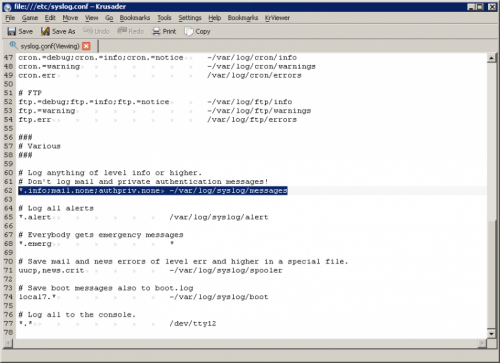
4
Stop the syslogd service. Start a session as root. To do this, switch to text console, or start the terminal emulator. Login with your credentials or start a root session with su command. Execute the console command:
service syslogd stop
Be sure to stop the service.
service syslogd stop
Be sure to stop the service.
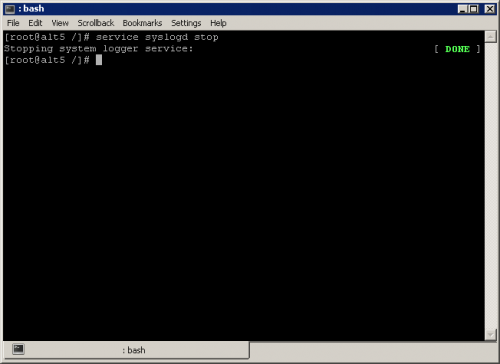
5
Clean the logs. Command redirection will overwrite the contents of the log files found in the third step, data of zero length. For example, to clear the /var/log/syslog/messages, run the command:
> /var/log/syslog/messages
Run service syslogd with the command:
service syslogd start
Wait until the process running the service.
> /var/log/syslog/messages
Run service syslogd with the command:
service syslogd start
Wait until the process running the service.