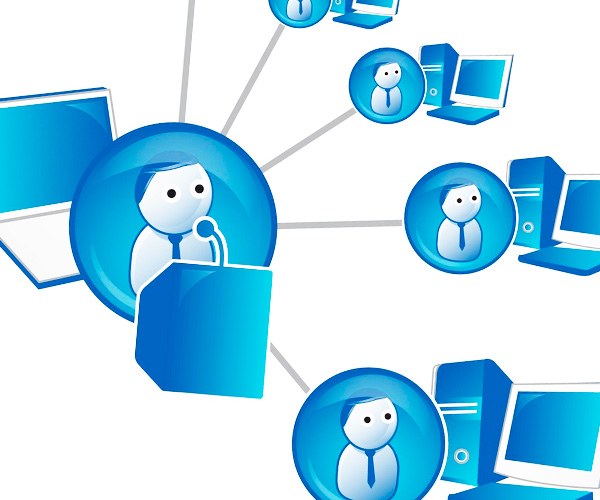Preparation of software and devices
For recording of the webinar, you must download and install the program Camtasia Studio. With this program you can easily record both sound and what is happening on the computer screen. After installation, you should run the program before you actually own the program and a welcome window, where you can get quick access to the main functions of Camtasia.
Not superfluous will think about the quality of the recorded sound. The sound was good, no spikes and crackles, it is necessary to use a suitable microphone. For example, a good showing for podcasts and webinars models such as the Blue Snowball, Blue Spark, Bluebird, Blue Yeti, etc. once by Spending a certain amount of money, you can delight the audience with a great sound.
Record video and audio
When the program is running, it is necessary to decide in what form to record the webinar. To record sound with the image or sound. If you are satisfied with the first option, click on the icon of the monitor with the red circle - "Record the screen".
After pressing the button, you will see a little window that has different settings. Here you can choose to remove either the entire screen or only part of it with a microphone to record, set the level of the signal, etc. Selecting all necessary settings, press the large red REC button and recording will start.
When the webinar is finished, expand the panel again and then stop recording by pressing the appropriate button. Immediately a new window will appear with the preview of the recorded material. Here you can see what happened. If everything is OK, click "Save & Edit" in the lower right corner.
Editing a record
Now open a video in the program to do this, click in the upper menu called "import media". Then select the required file or just simply drag and drop it into the program. Next, drag the video and audio file to the timeline, which is at the bottom in the middle. Now you can edit the sound, to do this go to the tab Audio and make any necessary adjustments.
Now we have to keep a record on the computer. Think about where on your hard disk has free space, then click on the File menu (it may look like a ribbon icon and floppy disks), located at the top left, the item Produce and Share. Specify the path where you save, enter a title and select format. Ready to search for the file specified in the save directory.
Sound recording
If you need to record just sound without video, in the start menu, select Record Voice Narration. This icon looks like a microphone with a red circle on the side. In the appeared window press the button Start Recording. When the webinar is completed, press Stop Recording, save the result on the same principle, as in the video and use the file for any further manipulations.