Instruction
1
Open the image in Paint.net and go to the menu "Layers". Click "Rotation and scale" or press Shift+Ctrl+Z. To rotate while keeping the aspect ratio, hold down the mouse highlighted in blue plot the diameter of the Rotate tool and rotate in a circle. For fine correction of rotation change the Angle field, clicking the arrows up and down.
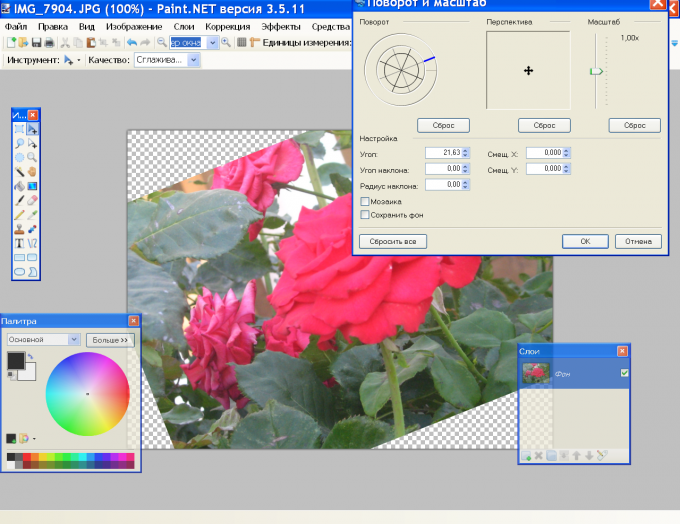
2
There is another way. Press Ctrl+A to select the image. Right-click the mouse inside the selection and hold, start to move the mouse. The drawing will be rotated around the axis without changing the proportions.
3
If you don't want to when turning the cutting part of the image, increase the canvas (the basis of figure). In the menu "Image" then click "canvas Size" and enter the new width and height.
4
Around the image will appear white background. Click the tool "Magic wand" and click Delete. To rotate a picture, press M on the keyboard and rotate, as in p. 2.

5
Can be rotated not the whole image, and its separate fragments. First select the picture desired item. To do this is with tools "Select rectangular region" and "select an elliptical area". Because the allocated objects are not always the correct form, the allocation should be adjusted.
6
On the toolbar, click the desired icon and drag the imported image. Then select the tool "Move selection". It can be used to move and transform the selection itself. To move the selection hold down the left mouse button and without releasing, drag in the desired direction.
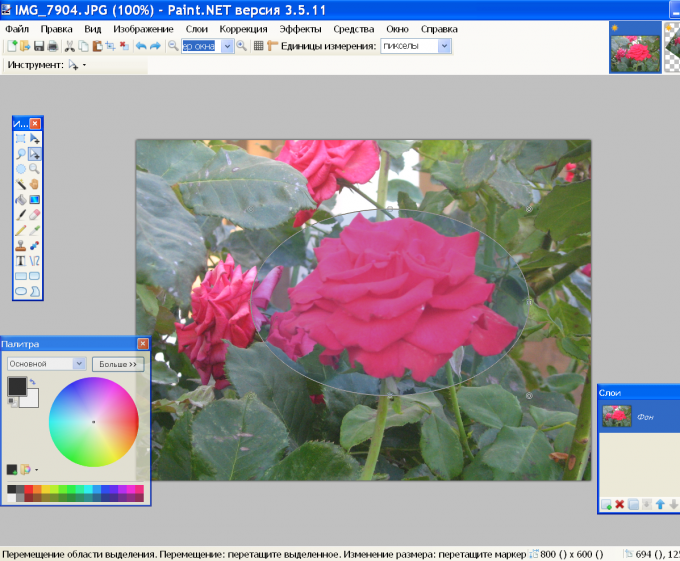
7
Please note on the round flashing markers at some distance from the line of selection. They can be used to change the shape of the selected region, the maximum bringing it to the shape of the allocated object. To do this, hook the marker with the left mouse button and move.
8
When the selection you want, on the toolbar, choose "move the selected area." Now you will work with the current selection. You can rotate it on the same layer. Click within the selection, right-click, and hold, move.
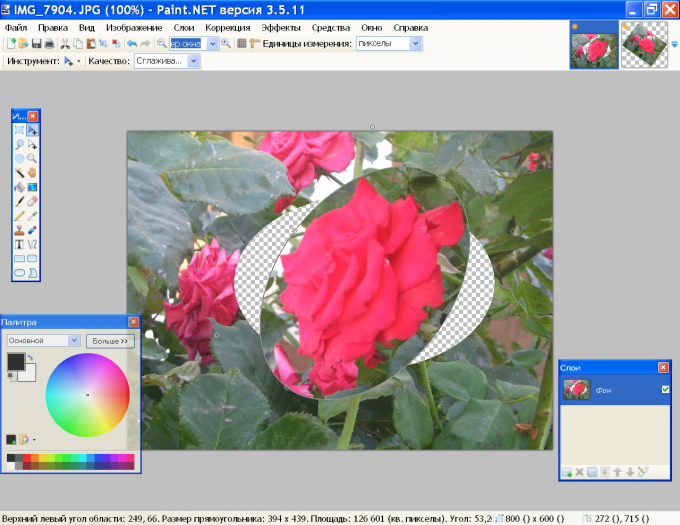
9
All manipulations can be performed on a separate layer. Press Ctrl+C to copy to the clipboard the highlighted text. Click the icon "Add new layer" on the layers panel and press Ctrl+V. Now you can turn the detail of the figure the mouse with the right button or with the command "Rotation and scale" from the menu "Layers".
