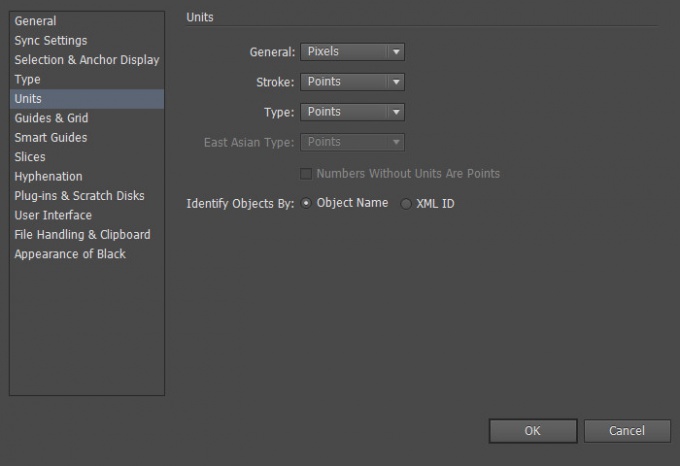If you prefer to work with units of measure other than points, or technical specification requires the measurement in other units, you may need to change the units of measure used by default. Use one of the following tips to do this:
- To change the measurement units by default, choose Edit > Preferences > Units (under Windows) or Illustrator > Preferences > Units (running Mac OS), then select the desired unit of measure for the overall size, contours and text. If you enable the option Show Asian in the settings of the text, you can also choose the units specially for Asian text. Important: units of measure common dimensions apply to the ruler, measure the distance between points, moving and transforming objects, setting grid, the distance between the guide and creating shapes.
- To set units of measurement overall dimensions for the current document only, choose File menu > Document Setup, then select the desired unit in the Units menu and click OK.
- To change the units of measurement when entering a value in the field, after the numbers, type one of these abbreviations: inch, inches, in, millimeters, millimetres, mm, Qs (one Q equals 0.25 millimeter), centimeters, cm, points, p, pt, picas, pc, pixel, pixels, or px.