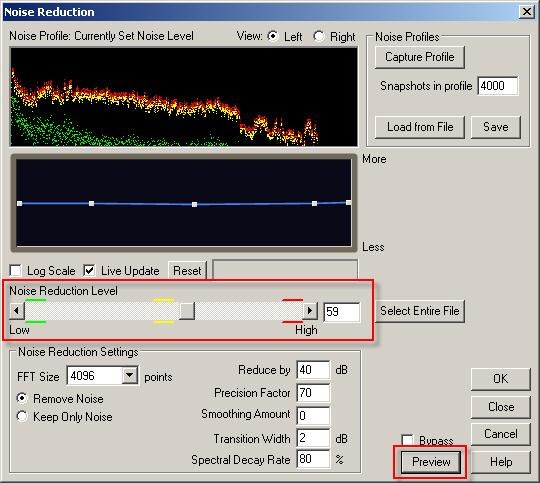You will need
- program Adobe Audition.
Instruction
1
Launch the program Adobe Audition to highlight voices from a recording. Using File menu, Open command from the disk select the desired audio file. Remove background noise from audio recordings to pull out voice from a record. Noise removal consists of two sequential steps: first, find the part of the recording where there is no sound, only noise. Typically areas with noise are either in the beginning or at the end of it.
2
Next, you will receive a range of noise. Highlight the area where there is noise, then select the Effects menu, command, Noise Reduction, click Get Profile from Selection. With this tool you will tell the program what to remove to get the result.
3
Wait until the program will analyze the selected area and displays the spectrum of the noise. Save noise profile to a file, click the Save button Profile. Next, remove the noise. This can be done in the fragment file, and in the entire record. Select Remove noise, before it set the level parameter value Noise Reduction Level to maximum.
4
Listen to the preview sound file without noise, to do this, click the Preview button. If necessary, modify the settings of noise reduction. After setting the desired parameters, run noise removal, click on the OK button.
5
Apply Dynamics Processing with compressor installation for the desired type of voice, for example, rock vocal, then the compressor, which is called a Multiband compressor with the Broadcast parameter. You can also open the equalizer and change the settings for the best results, extract voice from audio recordings.
6
After removal of the noise you can repeat the procedure, putting as noise and other elements present in the audio file, for example, music. To do this, follow the first two steps, as a sample, select any movie, which has music but no voice.
7
Cleaned up the places in the file where there are no words for this, select a snippet and manually stop them using the Effects menu, click Mute. After that, normalize the vocals, go to Effects menu, select Amplitude and Compression, then from the list select Normilize, click the OK button.