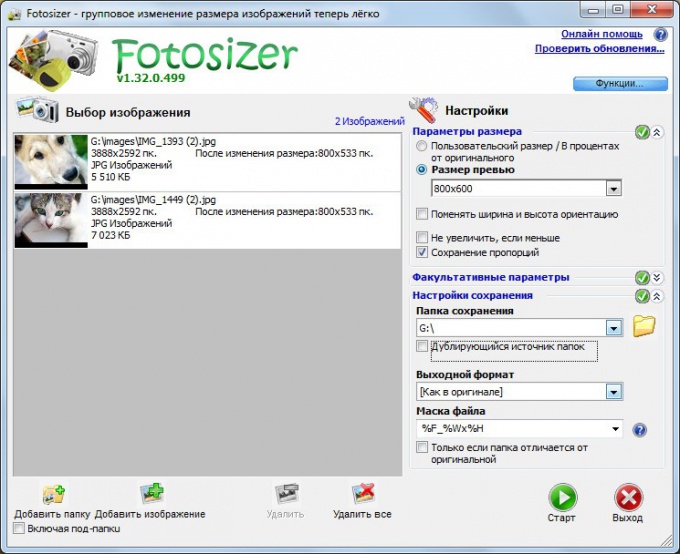Instruction
1
To resize multiple photos with the help of the first option, use one of the programs for image editing. This can be a standard Windows application MS Paint and "Microsoft Office picture Manager". To start the first program, select start – > All programs – > Accessories –> Paint. For the second to start – > All programs –> Microsoft Office –> "Microsoft Office Tools" –> "Microsoft Office picture Manager". You can also use any other convenient application.
2
Open the required image in the program. Using the edit menu, select resize. Specify the desired values for width and height, then save the changes by selecting "File" –> "Save". Will do the same with the other images.
3
However, this method is inconvenient when you want to change the size of a large number of photos. This will require one of the programs for mass image editing. As an example, can be Fotosizer, a free app to download that on the official website http://www.fotosizer.com.
4
Run Fotosizer. On the right side of the program window, specify the necessary settings: image size (you can set manually or choose a preset) to preserve or not to preserve the aspect ratio, the format changed images folder to save, and other settings.
5
Then click at the bottom of the program window click "Add folder" if you want to resize all the photos stored in a specific folder, or "Add image" if you want to change the size of specific photos. Click "Start" and wait for the process.
6
Edited photos will be saved in the specified in the program settings folder. Other applications for mass image editing work on a similar principle. As examples there may be Batch Picture Resizer, Light Image Resizer, etc.
Note
How to resize photos. Interface AnyPic Image Resizer in English, but it will not cause difficulties, because it is intuitive and you quickly understand , I painted the basic steps. Upload the photos into the editor by selecting the folder in which to store the source code. Go to - File >Add folder > choose a folder with photos.
Useful advice
Before you reduce the size of photos You should find out the options of pictures that you can insert on your page. If you just want to change the photos, define output parameters. Although some minimal photo processing possible. The Paint is fine to change the image size. We will reduce the number of pixels, due to which you will be able to reduce the size of photos.