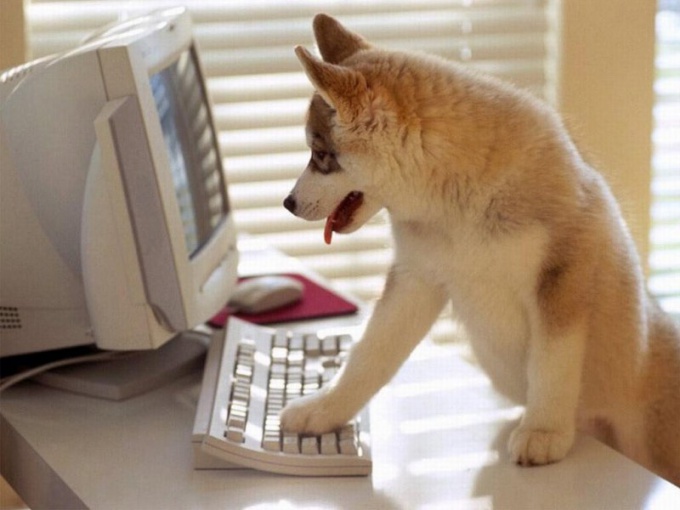You will need
- - Internet;
- program VirtualDub.
Instruction
1
Download VirtualDub from the developer's site at http://www.virtualdub.org/download.html and install it on your computer. To nology of the program remain in the directory where the program will install the entire software package to the system directory on the local disk of the personal computer. To open the program, double-click the start file. Open your video in the app.
2
For processing of audio tracks you need to separate it from the video image. Do it through a Direct Stream Copy of the menu item Video. Then save the audio track as a. WAV file by selecting Streams - Stream List.
3
To edit an audio file, you need an audio editor. You will approach more complex Audacity or Adobe Audition. Edit track as a separate audio file and use the functionality of the program. You will need filters for cleaning up audio from background noise, or operation of cutting-gluing. You can use different types of video files for editing, because this software works with almost all common formats.
4
Attach the audio track to the video image using VirtualDub, when all operations dealing with sound are completed. This can be done through the Add item of the main menu. To synchronize audio and video, select Interleaving. Save the modified file using the section Save As File menu.
5
Instructions for working with sound editors and editors you can download on the official websites of developers. Editor Adobe Audition has more features compared to Audacity. For more extensive tasks can use this program.