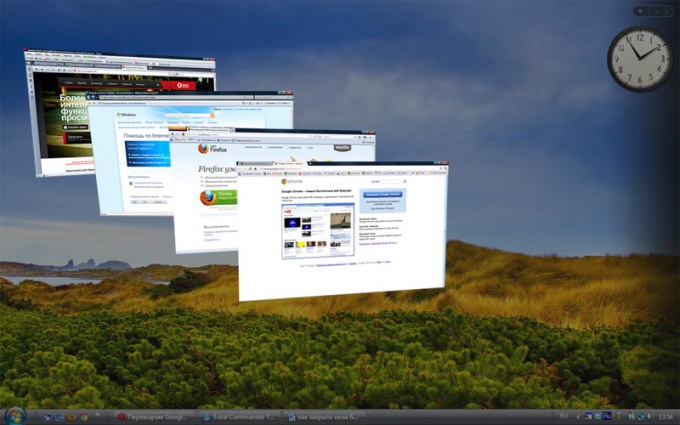Instruction
1
You can close all browser Windows immediately. To do this, click the mouse on the x in the upper right corner of the program. To do this with the keyboard, press Alt + F4.
2
If you do not wish to close the browser (in order not to lose important information, for example), you can close tabs one by one. Click the left mouse button on the cross in the right corner of the tab, or use Ctrl + F4 or CTRL + W. After you close all tabs, close the browser itself. Now that all browser Windows are closed, you can install the desired application or program.
3
In most cases, the previous steps enough. But there are times when you have closed all visible browser Windows and the program refuses to continue the installation and again requires to close the window.
Log in task Manager: press CTRL + SHIFT + ESC. Another way: press CTRL + ALT + DELETE in the window that appears, select "Start task Manager".
Log in task Manager: press CTRL + SHIFT + ESC. Another way: press CTRL + ALT + DELETE in the window that appears, select "Start task Manager".
4
Go to the tab "Processes". This shows the processes running at the moment. Click the "Show processes from all users". Click "image Name" to sort the processes according to alfavitu and facilitate the search. Depending on your browser, locate the following file names: iexplorer.exe, opera.exe, firefox.exe, chrom.exe etc. Click on the desired process and click "End process" and confirm completion. Now all browser Windows are closed, you can install the program or application.
5
Sometimes you need to move browser Windows without closing them. For example, you are at work and want to see the personal letters, but do not want outsiders noticed it. To quickly switch to the window of another program, for example, a Word document, use the keyboard shortcut ALT + TAB. To collapse all your browser Windows and see the desktop, press WIN + D or WIN + m to Minimize Windows by clicking on the button "Minimize all Windows" in the lower left corner of the screen, next to the "start"button.
Note
Collapse all - this combination is not. One can only Alt+F4. SHIFT + right Click Opens a context menu ALT + F4 Closes the current window. If no window is open, opens the menu of completion Windows
Useful advice
That's the whole point of this program - You will be able to close all Windows that are open at a given time on Your PC. This will help You to eliminate confusion and not to close numerous Windows separately. The program can be taken on the task bar, as shown in the figure above, clicking on the left button of the mouse, You will be able to close all open Windows.