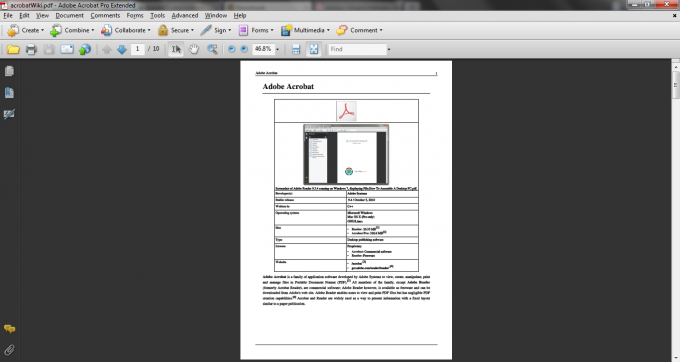Instruction
1
Download and install the latest version of the original viewer Adobe Reader. If you view documents in PDF format you can use third-party applications, to fill in them forms required by the original Reader. It's free and available for both Linux and Windows. To download it click on the following link:
http://get.adobe.com/reader/
http://get.adobe.com/reader/
2
Start Adobe Reader and open the document that you must fill out a form. At the same time, open any editor, designed to work with documents in the format "text only", for example, in Linux KWrite or Geany in Windows Notepad.
3
Enter the data that should be in the form fields in the document, not directly in them, and text editor. For each new field, use a separate line. The document will save.
4
Using the clipboard (copy - Control+C paste - Control+V), move data from rows in a text document in the corresponding form fields in a PDF document. Make sure that, first, the fields are filled in correctly, and secondly, all the data are in those fields that are intended for them.
5
Make printing the PDF document. Make the number of copies of the document with the completed form as necessary.
6
Close Adobe Reader. Simultaneously with its closure will cause the loss of data entered into the form, but you still have a copy in a text document. When you will need to fill out a form, you can move the data fields from a text document instead of typing them again.
7
If there are only two or three fields, but in each instances you need to fill them in different ways (for example, printed greeting cards), a text editor can not be used, filling in the fields manually before each print. Note, however, that in this case after closing Adobe Reader, the data entered in form fields will be lost.