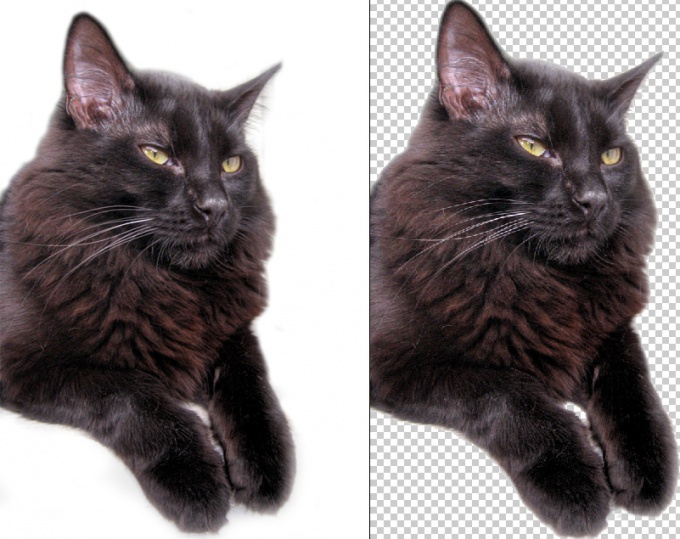You will need
- - graphic editor Photoshop;
- - the picture with the subject on a white background.
Instruction
1
Open the file with the image, the white background which you want to make transparent in the editor Photoshop. To do this, in File menu (File) select Open (Open). In order to speed up the work, you can use the keyboard shortcut Ctrl+O.
2
Make the image layer. To do this in the Layers palette (Layers) place the cursor on the layer with the image on a white background and click the right mouse button. On the shortcut menu, select Layer from background (Layer from background).
3
In the palette Tools ("Tools") select the Magic Wand tool (Magic wand). The hotkey for this tool – the key "W". The palette of Tools located by default on the left side of the program window.
4
Click with the Magic wand on the white part of the image. The white background is selected.
5
Delete the white background by pressing the Delete key. Can use the Clear command ("Clear") menu Edit ("Edit").
6
Using the Save As command (Save as) the File menu (File), save the image with a transparent background in PNG format. Can use Ctrl+Shift+S.
Useful advice
This method of deleting the white background works well if the image has a uniform background. If the background consists of multiple colors, adjust the Tolerance of the Magic wand tool" by entering numeric values in the field under the main menu. The higher the value of this parameter, the more colors will include a selection.
Failed background removal along with part of the image you can always undo using the History palette ("History"), which is by default in the middle right part of the window. Move the pointer to the last action above and click it. Can use Step Backward (Step back) menu Edit ("Edit"). Hot keys for this action is Alt+Ctrl+Z.
Failed background removal along with part of the image you can always undo using the History palette ("History"), which is by default in the middle right part of the window. Move the pointer to the last action above and click it. Can use Step Backward (Step back) menu Edit ("Edit"). Hot keys for this action is Alt+Ctrl+Z.