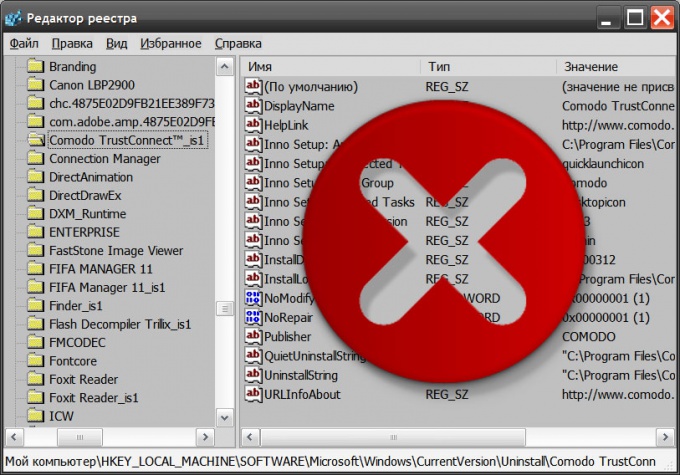Instruction
1
Make the necessary changes in the system registry yourself. This can be done using the registry editor from the operating system. To run it, right-click the shortcut "My computer" on the desktop and select in the menu the string "registry Editor". If this shortcut is not on your desktop press the key combination WIN + R, type regedit, and click OK.
2
Create a backup of the registry - it may be needed in case if something goes wrong and have to restore the registry. Open the menu "File" and select "Export". In the file save dialog, specify the storage location and file name and click Save.
3
Navigate to Uninstall, consistently revealing the following folders in the left pane of the editor: HKEY_LOCAL_MACHINE => SOFTWARE => Microsoft => Windows => CurrentVersion => Uninstall
4
Run the component installation and removal of programs - you have to check the spelling of the name of the program in the wizard, the uninstallation and in the registry. Clicking the shortcut "My computer", right-click, select in menu line "add or remove programs" and wait until the program will make a list.
5
Find the name of the problematic program, switch to the registry editor and look for a similar name among the keys in the Uninstall branch. The name in the left pane does not have to match exactly with the name in the wizard, the uninstallation, but must be sufficiently similar. Once found, open it and select the option called DispiayName - precisely because it Uninstaller, Windows reads the title to display in the list. The value of this parameter in the right panel must exactly match the name in the list.
6
Delete found in the system registry key. To do this, click the right mouse button and select "Delete" from the context menu.
7
Quit registry editor, and then close and re-run the wizard the uninstallation. It you want the Uninstaller to re-read the registry information and built the list which now should not be a remote program.