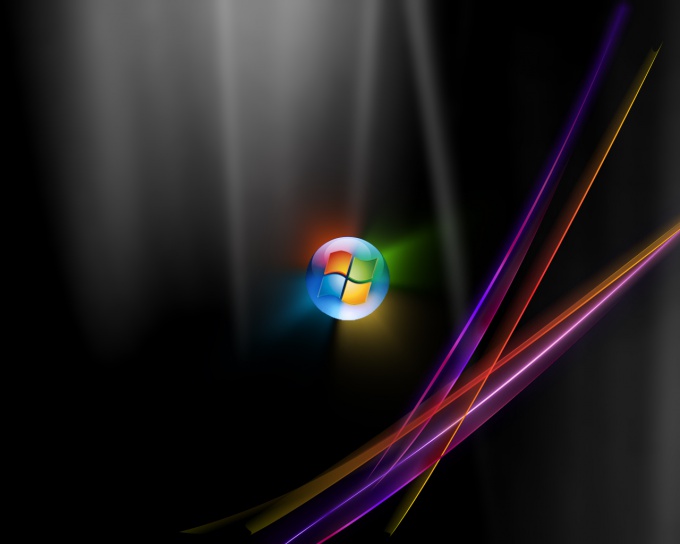Instruction
1
In order to recover Windows Vista, there is a program "system Restore". The system creates restore points automatically every day and before important system changes – for example, before downloading a new program or driver. However, you can create them manually:
- click "start" next, "control Panel," "System and maintenance" and "System".
- in the left side of the screen select "system Protection".
- in the menu click on the tab "system Protection" and click "Create". In the input window need to describe a restore point. Just write "recovery Point" and complete the process by pressing the "Create"button.
- click "start" next, "control Panel," "System and maintenance" and "System".
- in the left side of the screen select "system Protection".
- in the menu click on the tab "system Protection" and click "Create". In the input window need to describe a restore point. Just write "recovery Point" and complete the process by pressing the "Create"button.
2
If the operating system is not working properly, use the "system Restore":
- close all applications, save any open files.
- Click on the "start" button, then mark "All programs" then "accessories, system tools and system Restore. From the list select the point created just before the problems started. The program then restarts the computer.
- close all applications, save any open files.
- Click on the "start" button, then mark "All programs" then "accessories, system tools and system Restore. From the list select the point created just before the problems started. The program then restarts the computer.
3
If after rebooting the problem remains, try to pick an earlier restore point. In that case, if the list of restore points does not appear, verify that system Protection is turned on, and the disk has at least 300 MB of free space:
- click "start", choose "control Panel," "System and maintenance" System.
at the left select the command "system Protection".
- enter the administrator password if necessary. Check the box next to the disk and confirm by pressing the OK button.
- click "start", choose "control Panel," "System and maintenance" System.
at the left select the command "system Protection".
- enter the administrator password if necessary. Check the box next to the disk and confirm by pressing the OK button.
4
If the cause of failure was the corruption of system files, try to use "startup repair". This program is on the Windows installation disc. When you run it scans your computer and attempts to correct the detected problems:
- insert the boot disc into the optical drive and restart the computer
- download press any key to confirm booting from the installation disk
- choose the interface language, to continue work press "Next"
- confirm "system Restore"
- from the list choose the operating system that needs restoration. Continue by clicking "Next"
- in the popup menu, select the option "startup repair".
- insert the boot disc into the optical drive and restart the computer
- download press any key to confirm booting from the installation disk
- choose the interface language, to continue work press "Next"
- confirm "system Restore"
- from the list choose the operating system that needs restoration. Continue by clicking "Next"
- in the popup menu, select the option "startup repair".
5
If your computer has the program "startup repair", proceed as follows:
- restart the computer
- after the beginning of system boot, press F8 and hold until you see the Windows logo. Wait for the prompt to enter the system and restart the computer
- after the appearance of the list of advanced boot options select "system Restore"
- choose language settings and click "Next"
- enter the username and password, confirm the selection by pressing the OK button
- from the options menu select "startup repair".
- restart the computer
- after the beginning of system boot, press F8 and hold until you see the Windows logo. Wait for the prompt to enter the system and restart the computer
- after the appearance of the list of advanced boot options select "system Restore"
- choose language settings and click "Next"
- enter the username and password, confirm the selection by pressing the OK button
- from the options menu select "startup repair".
Note
In order to save the restore points, you need at least 300 MB of free space on each drive on which to apply the tool "system Restore". On drives less than 1Gb, the tool will not work.