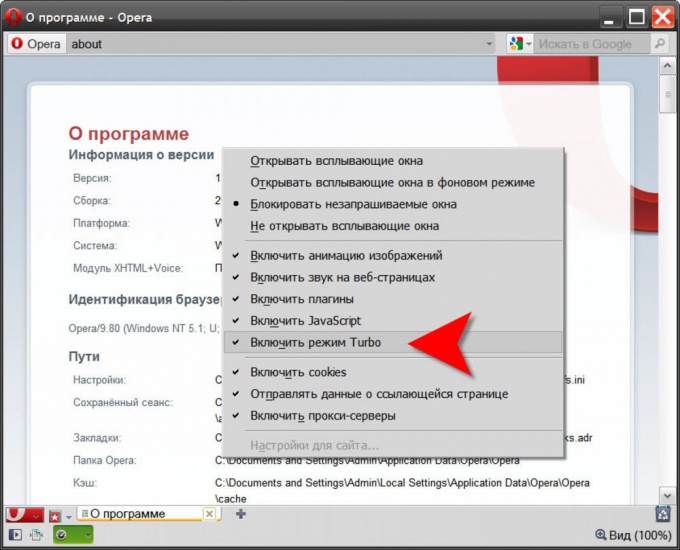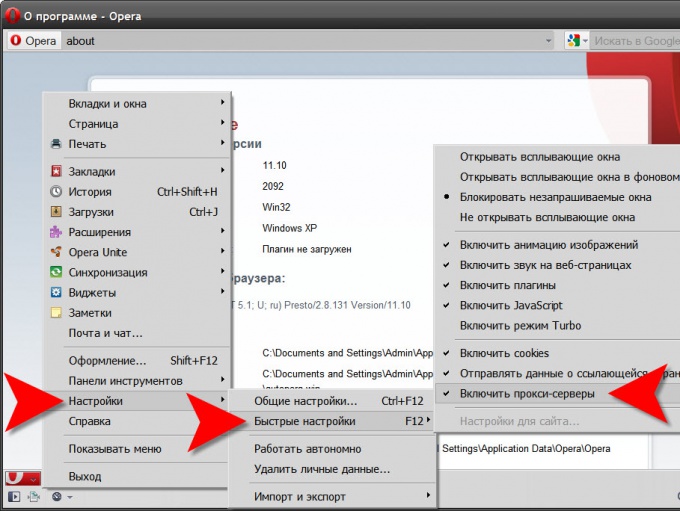You will need
- Opera Browser
Instruction
1
Open the main menu of the browser, go to "Settings", move the mouse cursor on the line "Quick settings" and left click on "Enable proxyservers", uncheck this item.
2
There is a shorter path to the same settings - just press a hot key designed to open a list of installations included in a list of "Quick settings". This key is F12. Then, as in the first option, click on the line "Enable proxyservers".
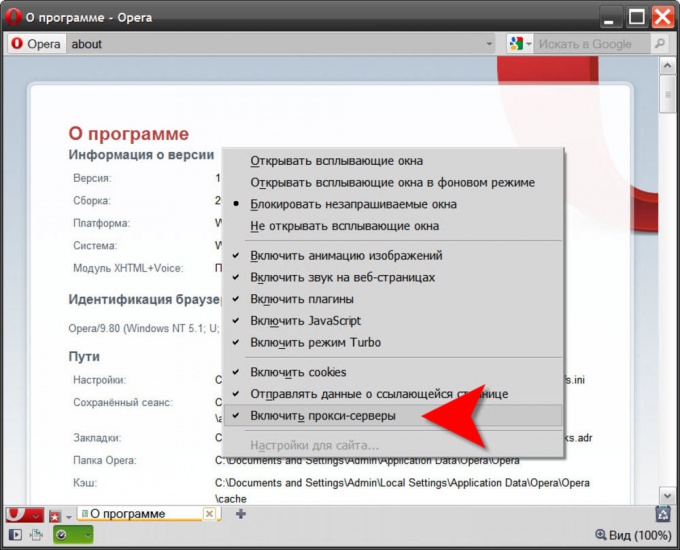
3
Use the window access to the full settings to use a proxy server in your browser, if you want to disable them only for specific sites, not absolutely all web resources. To open this window, open the Opera menu and click the top row ("General settings") under "Settings". You can simply press the shortcut keys CTRL + F12. So you open the window the most commonly used browser settings.
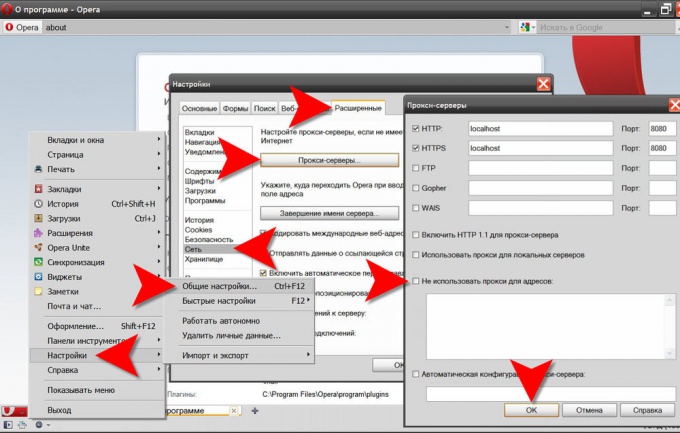
4
Go to the "Advanced" tab in the left pane, click the line Network.
5
Click the button "Proxyservers" and the "do Not use proxy for addresses" list URL's of sites-exceptions to the General rule the use of intermediate servers. Here you can specify detailed proxy settings for various protocols.
6
Click "OK" to commit the changes when ready.
7
Starting with the tenth version of the Opera browser has a mechanism to speed up page loading on slow Internet connection. It consists in the fact that you are requesting the document first enters the Opera server, where the weight of all its elements is compressed and in this light version of the page sent to your browser. In this scheme, the server Opera performs the functions of a proxy server. If you want to disable this proxy, you should disable the Turbo option in the browser settings. The easiest way to do this is to press F12 and click remove mark the line "Enable Turbo mode".