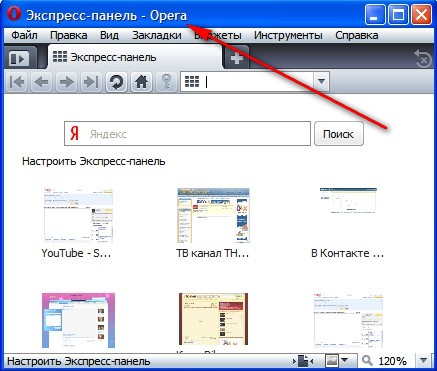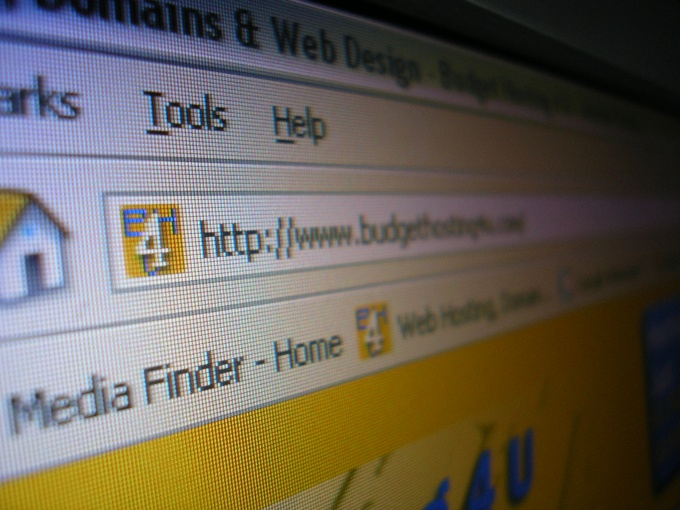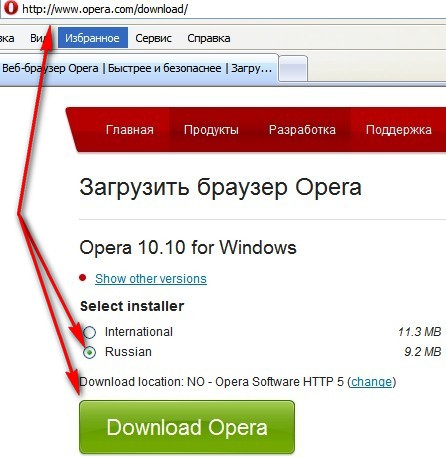Instruction
2
In the opened window, click "Save".
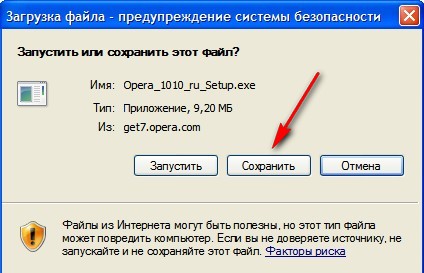
3
Specify the path to save the installation file. You can specify any convenient folder, such as "My documents".
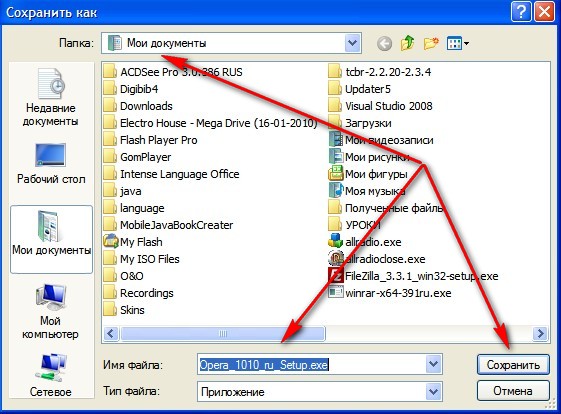
4
After the download begins, remove the checkmark to Close the dialog box after the download is complete".

5
After the download is complete, click in the startup window, click "Open folder".

6
In the opened window click on the installation file.
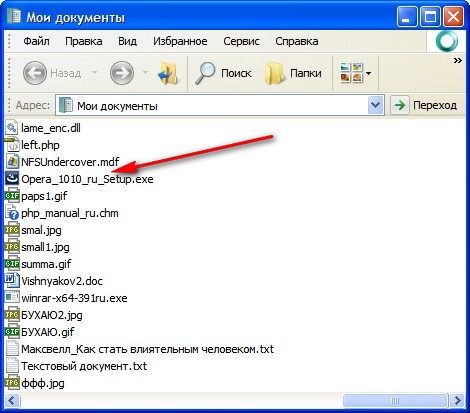
7
Starts the provisioning process to install.
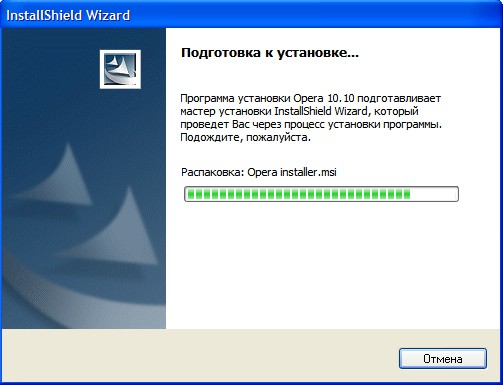
8
At the end of training press "Set".
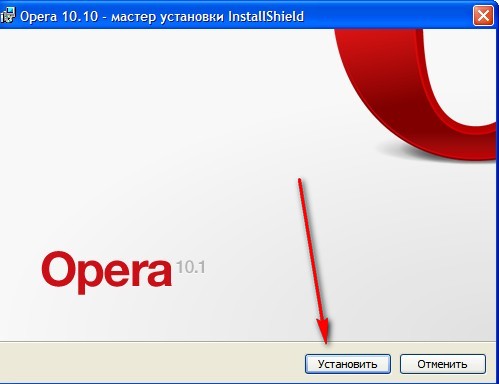
9
In the next window, accept the license agreement by clicking on the "Accept"button.
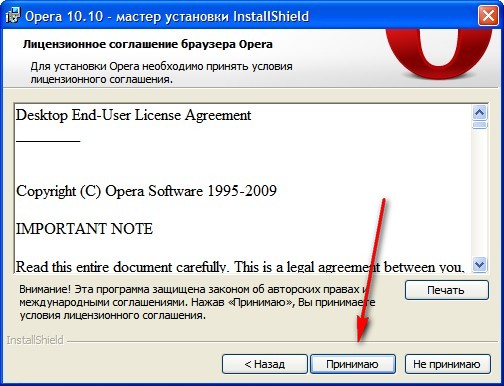
10
Choose setup type "Standard". Click "Next".

11
In the next window, click on the "Install"button.
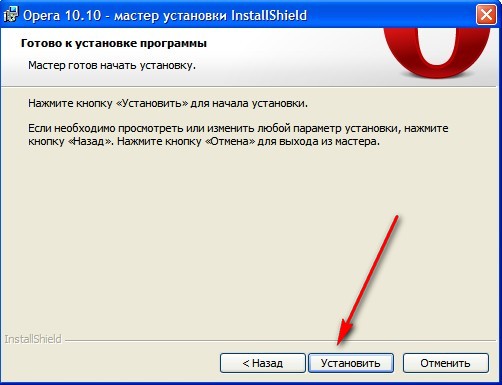
12
After installation is complete, note the point "Start Opera".
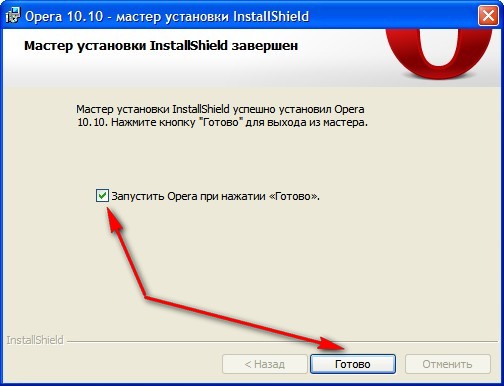
13
Further window opens with a proposal to make Opera the browser ofohms by default. Choose a convenient option for you, respectively by clicking on "Yes" or "No".

14
This will open the browser Opera. The installation is finished.