Instruction
1
To make a screenshot of the screen of your laptop, you'll need to press only one key on the keyboard. The key is in the upper right corner of any keyboard, whether a laptop or a regular computer. In this key written a few not quite understand the letters PrtSc SysRq, and since you are interested in a screenshot of the screen, then you should know that PrtScr is the abbreviation of the English. Print screen, which means literally "Print screen".
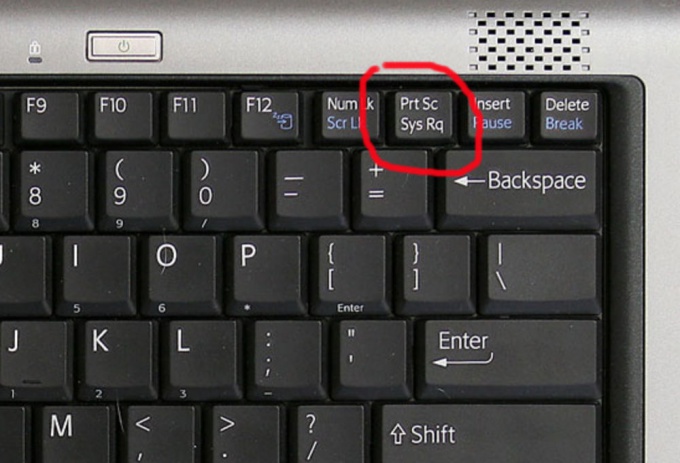
2
Pressing PrtScr SysRq you place the screen contents to the clipboard of the operating system, and you'll just have to save it as a image file.
3
To do this, open any graphics editor – Paint, Photoshop, Microsoft Office picture Manager, Picasa etc. Create a new drawing by pressing Ctrl+N or selecting file – new and press Ctrl+V or from menu edit – paste). You will see how your screenshot will appear on the screen. Now you can cut desired part of the image or to save a screenshot like that. Press Shift+Ctrl+S or menu file – Save as (save as). Name your screenshot and save it as a photo in the desired place on your hard drive.
