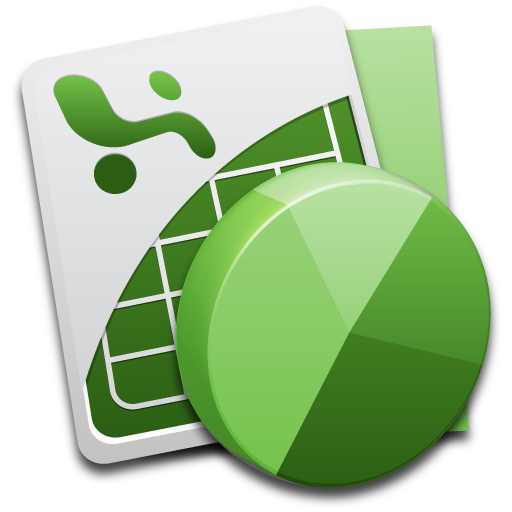Instruction
1
In MS Excel there are two simple options for installation protection: protect sheet and protect workbook structure. To install the protection sheet, go to the desired worksheet and select any cell. Go to menu "Tools" and expand the item "Protection". In the drop-down list, select the command "Protect sheet".
2
You will see a window with the security settings. Specify what changes you want to block the worksheet by selecting the appropriate opportunity ticks. Also set a password if necessary, confirm it and click OK.
3
Likewise, install the protection of the entire book. To do this, select "Tools" – "Protection" – "Protect workbook...". Specify the protection settings (here their order of magnitude less than in the protect sheet) and, if necessary, specify the password. The protection features of the book is that you can change the data on different sheet, but cannot add or delete existing worksheets.
4
To remove the protect sheetmenu command "Tools" - "Protection" - "to Remove the protection sheet". If the block settings have been set the password, enter it. The full functionality of the worksheet in Excel will be restored.
5
Similarly, you can remove the protection with all the books. Go to menu "Tools" - "Protection" - "to Remove the protection of the book." Also enter the password. The structure of the Excel workbook will be available again for editing in full.
Note
Open password protected xls sheet and reveal the protection via tools -> Unprotect sheet/Unprotect workbook. In 2003, the works ! After adding the add-in Excel have to be restarted.
Useful advice
Copy the file back into the XLSX container with the replacement of the old (just in case the source can pre-somewhere to store elsewhere in case you need to rollback. That's all. The protection sheet is removed.