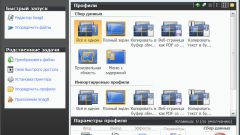You will need
- The Application SnagIt.
Instruction
1
On your computer's keyboard should be a button, which is linked to the command. It is denoted by English that says Print Screen or abbreviated PrScn. Press this key to transfer the operating system that you want to make a picture that displays on the screen. When using the many models of portable computers (laptops or netbooks) this button should be pressed together with the Fn button. Receiving a command, the OS will put a copy displayed on the monitor image to the clipboard. If you are not interested in the whole area of the screen, only the window in which you are currently working, press Print Screen in combination with the Alt key.
2
Save the image using any graphic editor or, for example, the text processor Microsoft Office Word. Run this app and paste into an empty document the contents of the clipboard. A new document is created automatically when you run any editor, and to paste use Ctrl + V. Then call the save dialog - click "hot keys" Ctrl + S. In the dialog, specify the file name and select a folder on your computer, external drive or any computer on the local network. When using the graphic editor, you can choose the file format of the image. Then click save, and the problem will be solved.
3
When used for the same purpose of a specialized application depends on the program itself. For example, if you install it in your computer SnagIt, to take a screenshot is also using the PrintScreen key, but pressing the button does not just put the picture in the clipboard, and prompts you to select either a specific window, or to select the desired area. For the selected window can give the command to add to the and his invisible part - SnagIt will do scrolling. The screenshot will be placed not in the clipboard, and transferred to its own program, which is a graphics editor with features necessary to edit screenshots.