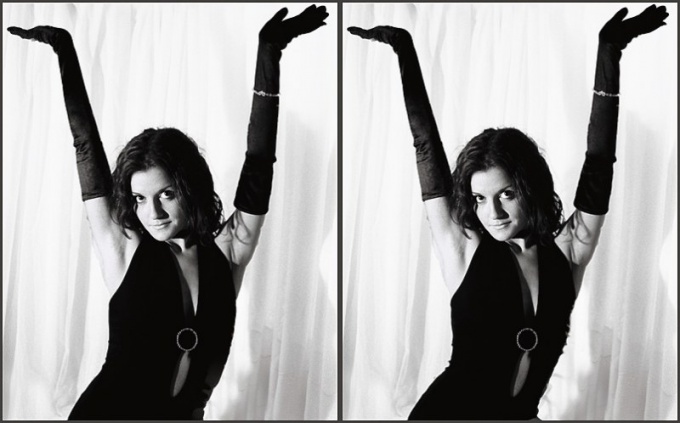You will need
- Program Adobe Photoshop. The article uses the version CS3.
Instruction
1
First of all, it is worth considering that if you are not well versed in Adobe Photoshop, you will be able to make only small changes in the appearance of the person in the picture without loss of realism. Not necessary at the first acquaintance with the program immediately to try to turn a full human in is slender or thin. Start with the lowest correction figure.
2
Open the photo you want to make changes. In order to reduce the waist, you'll need a filter of "Plastic" (the"Liquify" in the English version). It can be found in the "Filter" or to invoke the shortcut - Shift+Ctrl+X.
3
In the opened window you will see a list of tools on the left and right sliders settings. Waist you only need a "Warp" (hot key W) and "Shrinkage" (hot key S).
4
Use "Warp" you can gradually change the shape of the object, gently moving the selection to a desired direction, without compromising the integrity of the image. It needs to be exactly the same as with a brush: to choose the diameter and begin to "draw".
5
Tool "Shrinkage" is also among the options the diameter of the brush, but it works differently. Within the area covered by the brush, this tool pulls the image toward the center around the entire circumference, as if blowing him.
6
First, by using the tool "Warp" you need to create the desired outline of the shape to define the waist. Select the appropriate brush diameter and gradually pull the waist from the edges of the silhouette to the center.
7
Tool "Shrinkage" you need to give the realism of the folds of clothing around the waist after the distortion.
8
Perhaps when editing photos you will be able to do only one of the tools. Experiment with the size and brush settings to achieve the best results.
9
Do not forget about the peculiarities of human anatomy. Don't make the waist too narrow, do not create unnaturally sharp and concave angles in the silhouette.
10
When using tools filter of "Plastic" inevitably distorts the surrounding space. Reduce strain can, freezing a portion of the image with the appropriate tool. You can also after applying the filter separately to restore the realism of the background behind the person.