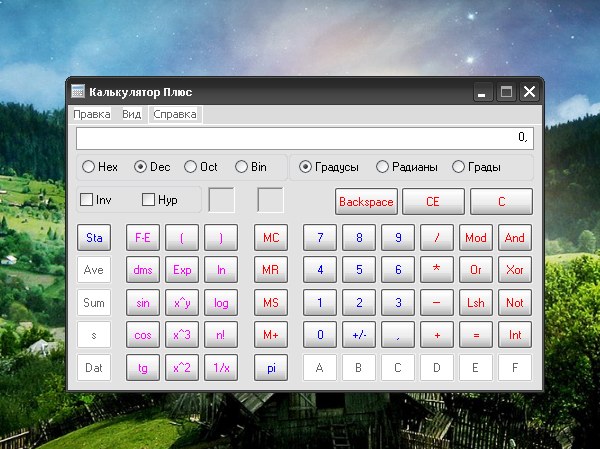Instruction
1
By default, after installing the operating system, a shortcut to the calculator is automatically added to the "start menu". To call the app, press the Windows key on the keyboard or the "start" button in the lower left corner of the screen and expand all programs. In the folder "Standard" click the "Calculator" with the left mouse button.
2
In that case, if the shortcut to the application will appear in the start menu, find the calculator on their own in the directory where the original startup file. Click "My computer" and select the local drive where you installed the system. View the Windows folder. In a subfolder of the system32 folder, click with the left mouse button on the icon calc.exe.
3
Each time not to come all the way out for running the calculatorand you can create a shortcut for it in the place where you would prefer to call it. To embed the icon on your desktop, locate one of the described ways the icon of the calculatorand click the right mouse button select the context menu item "Send", and "desktop (create shortcut)".
4
Also, this icon can be placed on the quick launch toolbar on the taskbar. To do this, move the cursor to the icon of the calculatorand press the left mouse button and while holding it down, drag the icon into the area to the right of the start button on the taskbar.
5
Switch calculatora simple to engineering and back in the window of the application itself. In the menu "View" select the desired option by clicking on it with the left mouse button. Enter digits, characters and symbols can be carried out with the keyboard or using the mouse buttons.
6
If you accidentally deleted the calculator from your computer, the different versions can be found on the Internet. Follow the instructions that accompany the file to install the application on your computer. You can also use the online calculatorohms, for example, on the website at http://www.online-calculator.com.