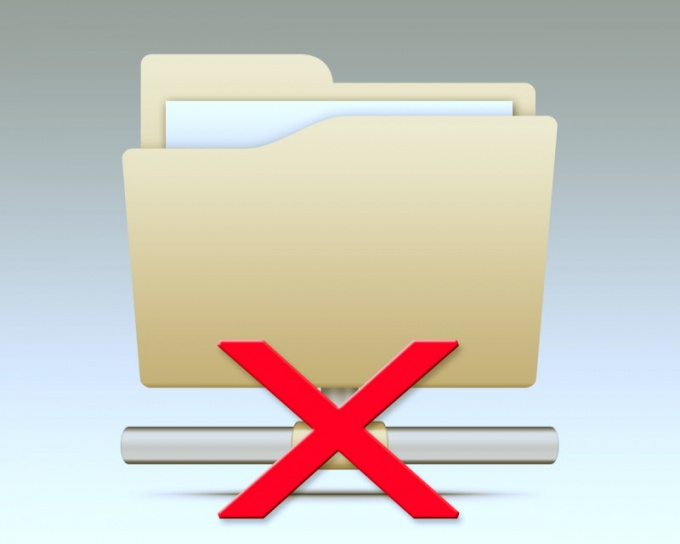Instruction
1
If the desired file is in another computer, when receiving a message about his unavailability, the first thing make sure you have a connection with this computer. To make it easy, for example, open in a Windows Explorer the network folder containing the problematic file and press F5. This command updates information. The computer may think for a long time, ie, the mouse pointer will "spin the wheel" expectations a few tens of seconds, or will immediately display a message about the unavailable network resource. Both of these signs will clearly indicate the lack of connection with the remote computer. To solve the problem, check your network connection and the computer that stores the desired file - it may be that it just turned off.
2
Attempted access to file system folders can also lead to the emergence of reports of their unavailability. This most often occurs when the user account is insufficient for such an operation - for example, when you are trying to do something with other objects that are inactive at the moment OS. To eliminate this obstacle, becoming the "owner" of the desired file (or better - the whole folder) by setting its properties. Start the procedure call properties window of all folders - press Win, type "steam" in the list of search results select "folder Options".
3
In the list of advanced settings on the View tab, uncheck the line "Use the wizard total access" and click OK.
4
Click on the "Explorer" window the desired folder, right-click and select row Properties. On the Security tab of the properties window click "Advanced" to open in a separate window another set of tabs with options.
5
In the tab Owner, click Edit, and opens the next, last window settings. In the list "change owner to" select your account and check the checkbox labelled "Replace owner on subcontainers and objects".
6
Click the OK button in all three Windows open with settings. After that access file system folders should be restored OS.