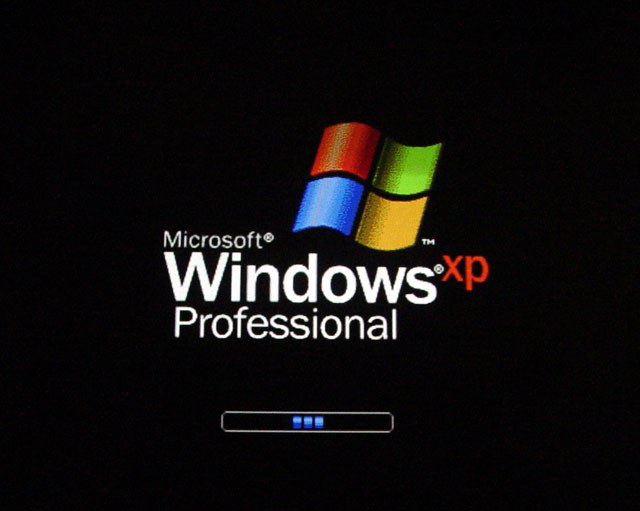Instruction
1
Protect system files from modification or replacement is an important factor in ensuring protection of the operating system from exposure to virus and Trojans. Therefore, to disable the protection of system files without extreme necessity, is not recommended.
2
Since Windows hides protected system files you first need to make visible. To do this, open any drive or folder, select in the menu: "Tools" - "folder options" - "View". Remove the birds with the lines "Hide protected operating system files" and "Hide extensions for known file types". Select "Show hidden files and folders". Click "Apply to all folders", then "OK".
3
Now you can see all files and their extensions. If you need to replace a single file, the easiest way to do this by booting using a different operating system or LiveCD. Before editing do not forget to create a restore point: start - All programs - Standard - Service" - "system Restore". Model save the file in a separate folder.
4
In that case, if after changing of the file system is not loaded, return the same way to the place of original file. Alternatively, hit F8 at boot and select "last known good configuration". And it's not working – try in the same menu to select "safe mode". Then, after loading the OS, choose system restore.
5
If you still want to disable system file protection, open the registry editor: start - Run, regedit. Locate the path: HKEY_LOCAL_MACHINE SOFTWARE Microsoft Windows NT CurrentVersion Winlogon. Select the Winlogon folder, find it in the window on the right setting SFCDisable. Click right-click, select "Modify". In the opened window change the 0 to ffffff9d. After the reboot, the system file protection will be disabled.
6
Do not leave system files vulnerable. After you set up your system the way you want, re-open this option again and restore its original value. Don't forget to restart the computer for the changes to take effect.