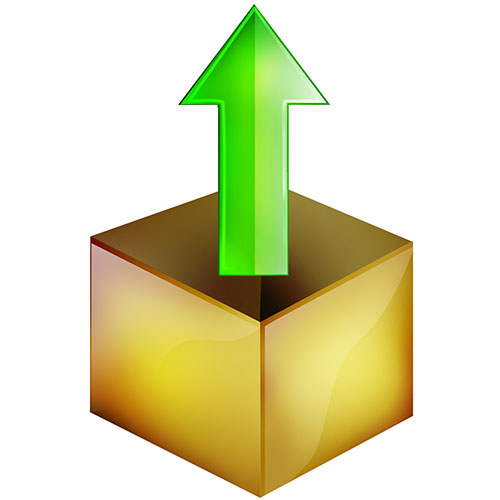You will need
- program WinRAR.
Instruction
1
Change the current directory in WinRAR to the is the file you want to unzip. After starting the application in the working directory can be selected subdirectory of the user in the Documents and Settings folder (if the program is running first time), or the directory used in the previous run.Change directory to the desired. To do this, click with the left button of the mouse on the drop-down list located in the upper part of the main application window and select the storage device. The list below shows the contents of the root directory of the selected device. Clicking on the folder, navigate to the target directory.
2
In the listing of the current directory, highlight the file you want to unzip. Browse through the list with the contents of the current directory. Locate the item corresponding to the desired file. For convenience of search, you can sort the list in ascending and descending order by name, size, type and last modified date of the files by clicking on the respective header sections. Highlight the file by clicking with the left mouse button on the element list.
3
Start the process of extracting files from the archive. Press Alt+E or select the menu items "Commands" and "extract to specified folder".
4
Set options for extracting files from the archive. In the dialogue "Path and options extract" switch to the Common tab. In the tree on the right, select the directory in which files will be extracted, or will be placed to the subdirectory in which are extracted. Move the input focus into the text field "Path to extract". If necessary, append additional path components. By using controls located in the group "update Mode", "overwrite Mode" and "Different", set the desired parameters extraction. Press the OK button.
5
Enter the password for the archive, if necessary. If when creating the archive had a password, the password will be prompted after clicking OK in the previous dialog. A window will appear "Enter password". Enter the password. Press the OK button.
6
Wait for the extraction process files. Statistical information on the progress of the extraction process will be displayed in the dialog "Extraction from".
Useful advice
When unpacking large archives minimize the program to system tray, clicking "Background" in the dialog "Extraction from".