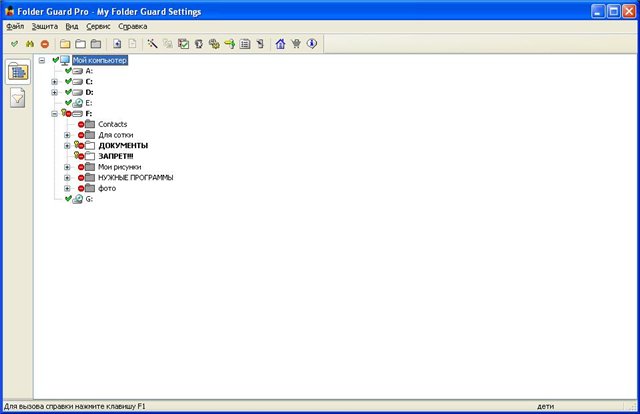You will need
- FolderGuardPro
Instruction
1
The easiest way is to regularly keep a backup copy of files on any external media, but, unfortunately, not always it is possible. In order to protect your files from accidental deletion, simply install it the attribute “read Only”. To do this, click on the folder left click to open the context menu check the box next to read-Only. Click OK and in the opened window, select the item “Apply to all sub files and folders”. After that, if you accidentally try to delete a folder, the system will display a window confirming the deletion of each file in this folder.
2
In the case when you fear that your files someone could intentionally remove, you can use FolderGuardPro. After installing the program starts the quick setup wizard, in which you are asked to enter the name of the file for storing security information after you type the name in the next window, specify the location of the folder whose contents you want to protect. In the next window specify the password to access the folder. To further confirm activation of protection, stating the appropriate item in the dialog box. If you want folder protection activated each time you start the operating system, select in a new window item that says ”Enable protection automatically at Windows boot”. After that click the “done” button in the window and see the program protected folder, which is now marked by a red circle.
3
Similarly, we can set permissions for all folders on your computer, it is possible to make them completely invisible to other users, read-only, but not modify or delete their content, as well as to set up a password for each of them. For left button click on the folder and on the shortcut menu, select the desired action.