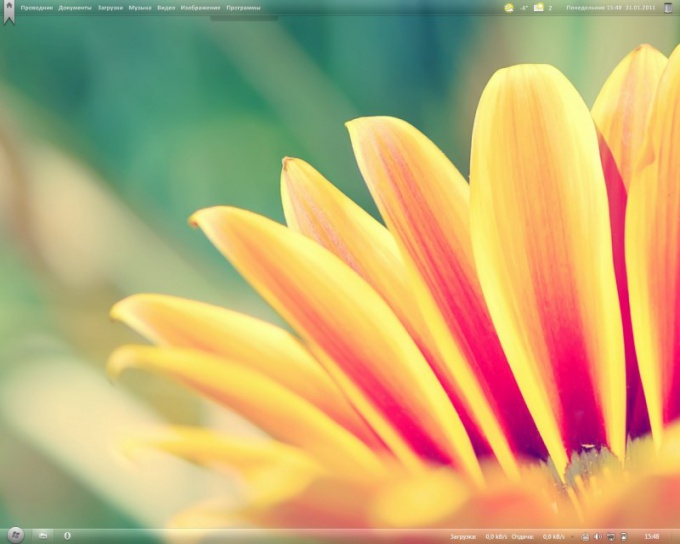Instruction
1
Use the option to hide the panel taskto automatically hide the program in the panel. To do this, click the right mouse button, select "Properties". Next, select the check box beside the command "Automatically hide the bar of tasks".
2
Click "Apply" and "OK". Now the taskbar will be visible only if you hover mouse cursor over the item, otherwise it will be hidden from the screen, including all the programs currently open.
3
Install the program settings so that the auto-hide the application pane of the tasks after clicking on the "Close" button. Many programs support this option. To do this, go to "Settings" and select "close Button hides the window".
4
Download and install the program Easy Window & System Tray Icons Hider, for this follow the link http://www.softsoft.ru/download/39838.exe. It will allow you to hide any application window, which is on the panel of the task or system tray using a customizable hotkey. Similarly, you can use the program OneClick Hide Window to auto-hide the program from the panel tasks.
5
Click on the link http://www.softsoft.ru/download/26914.exe to download and install the program. Add this application in startup. At a time when you need to hide the application from the panel tasks and system tray, press both keys of the mouse. To restore the window, click both buttons again.
6
Download and install the application called HideIt, which carries a rolled up program in the system tray. This will allow you to hide a certain app from the panel tasks. Click on the link http://www.deviantart.com/download/206517834/hideit___hide_all_your_windows_by_vasanrulez-d3eye6i.rar.
7
After downloading the file, unpack the archive, run the executable file. Then right-click on the program shortcut in the system tray to select the app to auto-hide panel tasks. Then turn the window of the desired program to return it to the screen, click its shortcut in the system tray.