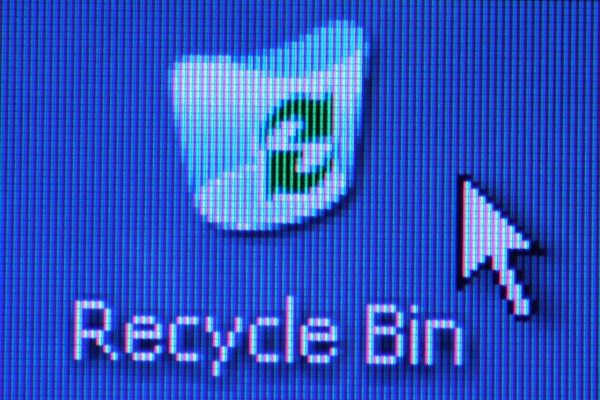You will need
- Computer;
- Program Cursor Hider.
Instruction
1
While working with the text, especially when using specific forms of small size, the cursor interfere with and block your view. To resolve this issue, use the Cursor Hider utility. The program will not only satisfy the requirements with respect to the cursor, but and perform many other functions.
2
Install the program into the system – this process will not take much time. Please note on the program icon, you'll find it in the task bar near the language bar. Click on this icon, drive utility from the program menu.
3
Remember, now, when you work with the text, and the mouse will be idle, the cursor will disappear. Tap the mouse hand – cursor will appear again.
4
The program menu is English but even without speaking the language, you can easily understand the settings - they are simple and clear. The program can be stopped – select Disable. The program's icon changes it will become crossed out. To the utility resumed at the same point.
5
Ask your app settings. Click the Options tab, you will see the settings window, which will be called Cursor Hider options. Window controls several settings. Configure the settings for disabling the cursor. Set the off time the cursorand the number of keystrokes. All settings assigned as desired.
6
In addition to the above functions, the program can work as a Manager – to manage other applications. Select the tab Application Launcher, specify settings for switching the keyboard. Just press the customizable key two times, the desired setting will be included. For example, press the Numlock, Scrollock , Capslock, select the name and specify the executable file path.
7
Explore additional program options. For example, the Other options tab allows you to configure the browser. Install open designated links in new window. Assign the right mouse button as a scroll wheel.
Note
To disable the cursor by the special API functions, they only work in games.
Useful advice
For these functions, you can use other programs, such as Unclutter, the utility comfortable when reading e-books.