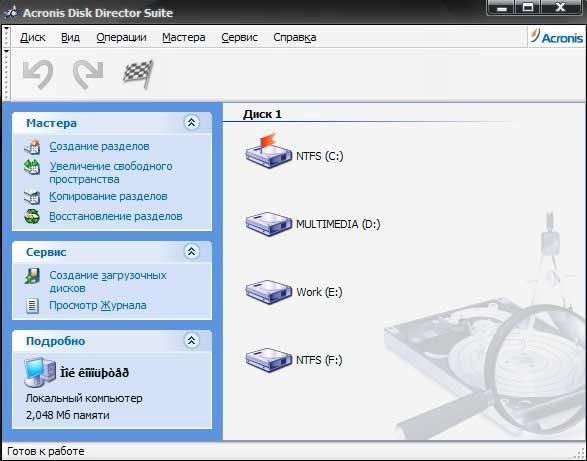You will need
- - a computer connected to the Internet.
Instruction
1
Run the disk cleanup, to do this navigate to the root folder of the drive, click the menu "tools", then select "folder options". Go to the View tab, check the box next to the option "Show hidden and system files". Click "Apply".
2
Next, navigate to the folder C:/windows/temp, select all files using Ctrl+A, then press Shift+Del to clear the system disk from temporary files. Similarly, purge the folder C:/windows/pprefetch and C:/SystemVolumeInformation.
3
To clean the disk using a program ССleaner. You can download it from official website manufacturer http://www.piriform.com/ccleaner. Install and run the program to free space on the system drive. Select "Cleaning", select the check boxes near the types of temporary files you want to delete, then click "Cleanup".
4
Follow the increase in disk space With at the expense of other drives. For this you will need Acronis, which allows redistribution of disk space, formatting and creating new partitions. You can download the program on the website of the manufacturer of the application Acronis DiskDirectorSuite www.acronis.ru/homecomputing/products/diskdirector/.
5
Run the program, select auto mode, then select the option "Increase disk space", in the opened window, select the C: drive, click "Next". In the next window select the drive which you want to increase the free space on the C drive.
6
Click "Next", select the amount of disk space to do this, simply move the slider and view the final size of the system drive. Click on the "Next" button. On the screen a window will appear that contains the disk layout changed after treatment.
7
Click "Finish". Next, click on the picture of the flag to apply the changes. After processing, the computer must be restarted before the changes take effect.