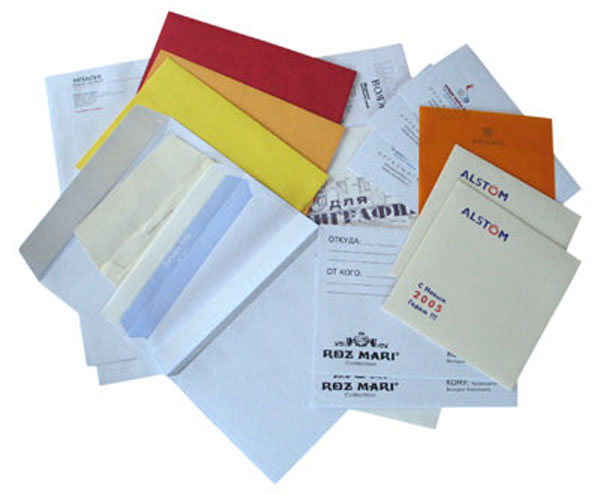You will need
- - Microsoft Word (2003 or 2007)
- - pure envelope and printer.
Instruction
1
The easiest and fastest way to print the text on envelopes is to use a special feature in Microsoft Word. For this you need to check this program on your computer.
If this app is installed, click "start", select "new Office document". Then in the dialog that appears select the icon "New document".
If the application is not installed, then you can purchase it on the website www.office.microsoft.com
If this app is installed, click "start", select "new Office document". Then in the dialog that appears select the icon "New document".
If the application is not installed, then you can purchase it on the website www.office.microsoft.com
2
Select the tools tab on the toolbar.
3
In the drop-down window, select "Letters and mailings".
4
Dropped in a new field, click "Envelopes and labels".
5
In the dialog "Envelopes and labels" fill the field "recipient Address" and "return address". You can enter these addresses from the address book of the email account, if you click on the button in the form of an open book located to the left of the name address fields.
If you go to the tab "Settings", you can choose the envelope size, font, and in addition, configure the print settings and the way the envelope in the paper tray to feed paper.
If you go to the tab "Settings", you can choose the envelope size, font, and in addition, configure the print settings and the way the envelope in the paper tray to feed paper.
6
After configuring the settings, you can print the envelope. The app will automatically save your customized settings and next time will use them by default.
Note
Different printers have different settings for the envelope feed. The printer usually is a picture that will tell you how to correctly place the envelope in the paper tray. If such pictures are not, learn in advance the user manual for your specific printer model.
Useful advice
You can add the layout of the envelope to the entire document to stylistically reconcile them with each other. To do this in the dialog "Envelopes and Labels" click on the "Add" tab. In this case, the layout of the envelope will be displayed in front of your text document. Be prepared for the fact that when you print the entire document, the envelope will go to print first, and don't forget to correctly place the envelope in the paper tray.