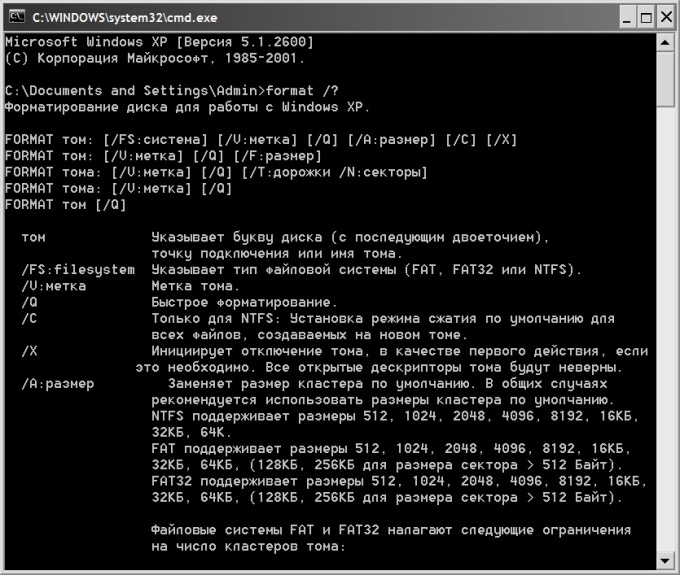Instruction
1
Run the emulator command line interface, if the formatting will be performed directly from Windows. To do this, open the main menu on the "start" button and select the line "Run" or simply press the key combination WIN + R. So you open the dialog box run programs.
2
Type ' cmd ' in the input field of the dialog and press Enter or click "OK". As a result of these actions, the terminal window command prompt will open and you can proceed to the formatting.
3
Use the dos format command. In the simplest version of the format command the disk may be printed, for example, like this:format D, where D is the drive letter (or volume) that needs formatting.
4
Press Enter after entering the command, and the dos emulator will require you to specify a volume label is a name for this disc, which he will be assigned after formatting. The name can be changed later, and the letter will remain the same. View the current label of this drive, switching to Windows Explorer (WIN + E). To emulator do not ask this question, you can specify an additional parameter in the source command:format D: /v:.
5
Enter name (label) of the disk either did not print. In any case, press again Enter. The emulator will require validation perform this potentially dangerous operation. Will look like this:warning, ALL DATA ON non-REMOVABLE DISK drive D: WILL be lost! Proceed with format [Y/N]?
6
Press Y to begin formatting the specified drive.
7
The described method is a full disk format. If you only clear the contents without searching for defects in the sectors and the full erase, it is necessary to specify in the source command, an additional parameter /q. For example:format D: /q.
8
The team format there are other modifiers, a list and description of which can be viewed by typing in terminal format /? and pressing the Enter key.