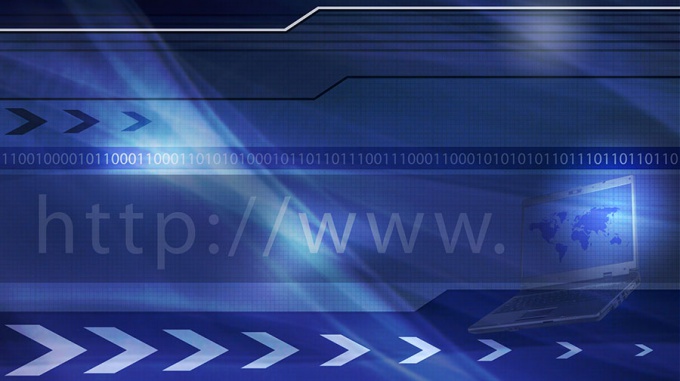You will need
- - access to the administrative panel of CMS of the website;
- - access to the control panel of the hosting account that hosts the website;
- - access to the domain control panel, which will be transferred to the website;
- - access to the Internet;
- - a modern browser;
- program ftp client;
- - optional: access to the site server via the SSH Protocol SSH client.
Instruction
1
Put on the website a notice about the upcoming transfer. Specify the domain that will be moved site, and the date and time when they performed the relevant work. Should post a notice a few days before the actual change of address. This will allow you to find information about transferring a greater number of users and create the extra time required to delegate new domain.
2
Add the domain that will be migrated the site to the list of domains hosting account. This can be done in the control panel. As a result, the server will create the appropriate directory structure, records of the domain are added to the DNS server and the domain will be incorporated into the supported hosts an http server.
3
Change the list of DNS servers for the new domain. Find out the addresses of the DNS servers serving the domain of the server on which the site is located. Usually this information is provided on the website of the hosting company or control panel of the hosting account. Go to the control panel of the domain (located on the Registrar or reseller). Change the list of DNS servers. Save the changes.
4
Wait for domain delegation with the new list of DNS servers. As a rule, change the information on the root DNS servers for the zone happens once in 6-8 hours. You may also need time to update the information on the caching DNS servers of your ISP.
5
Make sure that your domain name can access the server on which the website is located at HTTP. To do this, place the folder being the root directory of the website, test html file and make it load in the browser.
6
Start transferring site to a new domain. Close access to the structures of the directories corresponding to the old and new domain using basic authorization. Disable job chron. Make backups of databases and files of the website.
7
Transfer the website. Copy or move all files of the website from the directory corresponding to the old domain directories to the new domain keeping the directory structure. It is easy to do, connect to the server via SSH. If this is not possible, copy the files to your local computer via FTP, and then upload them by FTP from a local computer in a new folder on the server. This may require setting access rights to files and folders in accordance with their meanings in the old directory. Fix configuration files to CMS in accordance with its new location on the server. Go to the administration panel of the website and change the configuration settings, if required.
8
Complete the transfer of the site. Check whether the correct resource is working on a new domain. Remove copies of files of website (if you have performed the copying, not the transfer) of the directory corresponding to the old domain. Set up page redirects from old domain to new. Disable basic authentication to access the old and new website.