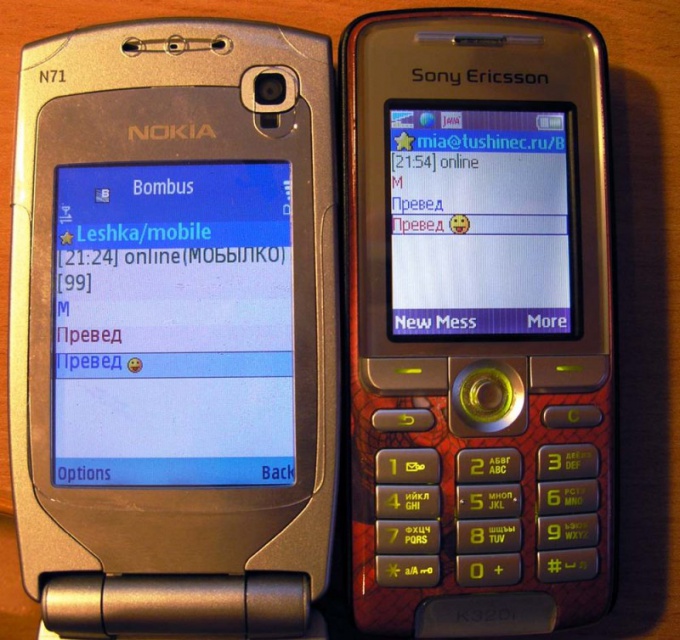Instruction
1
Check whether your car conventional Java virtual machine. To do this, go to any website where there is at least one Java applet (not to be confused with Javascript and Flash). Suitable, for example:http://boltbrowser.com/demo/when the applet is successfully loaded and started, then the Java virtual machine on your computer is.
2
In the absence of the on your computer the virtual machine, go to the following website:http://java.com/EN/download/manual.jsp?locale=gazatem download the version of the Java virtual machine that is appropriate for the operating system you are using.
3
If it turns out that the Java virtual machine you already have, check to see if it's outdated. To do this, click on the other link:http://java.com/EN/download/installed.nesli turns out that Java on your computer needs to be updated, download and install the new version of the virtual machine, as described above.
4
But conventional Java virtual machine, designed for installation on a personal computer incompatible with J2ME, which is used in mobile phones. To achieve this compatibility, please download the emulator from the following page:http://code.google.com/p/microemu/downloads/listСкачивать must first from the archives (the others are source code).
5
Put all the files from the archive into a separate folder. In the same place and JAR files with mobile applications. Start one or another of them with the command:java-jar microemulator.jar wachapreague.Agde BasePriority - the name of the JAR file with the game or other mobile application that you want to run.
6
Start the game or using the application.
7
Any program that uses the command-line interface, has many options, allowing the flexibility to set different parameters. Is no exception and considering the emulator. In particular, it allows to simulate the behavior of some real models. Refer to options whose values can be set from the command line when using it, the next странице:http://www.microemu.org/usage.html