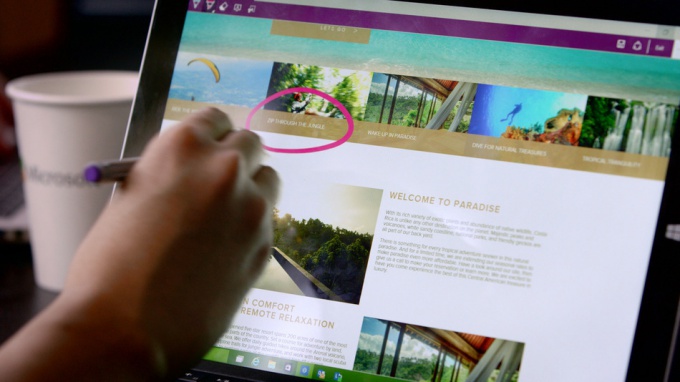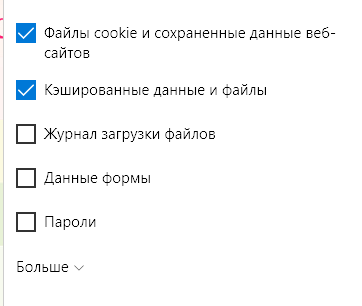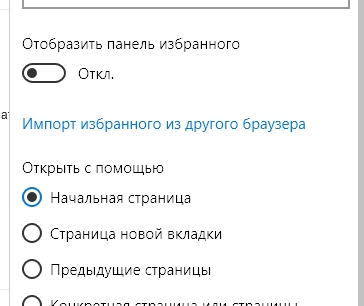By HLabs
How to clear history in Edge browser for Windows 10
New Edge browser that is part of the new Windows 10 has surprised many users with its simple design. But many functions that we used in previous versions of the browser have to re-look. One of them — clearing your browsing history and other information about your surfing the Internet.
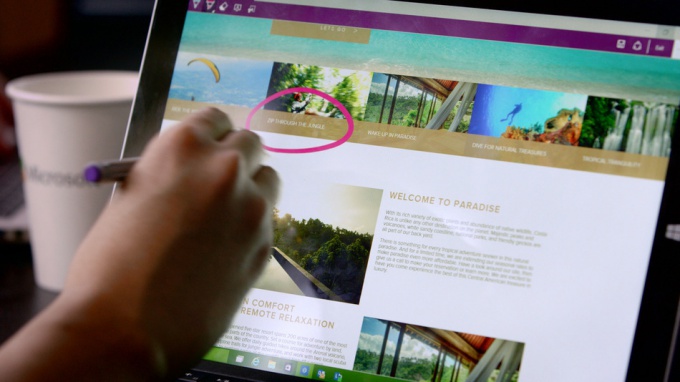
Instruction
In fact, the easiest way that worked in almost all versions of Internet Explorer, works here. Instead of rummaging through the menu items, just press Ctrl-Shift-Del. POPs up a window where you can select the cleared items history.
By default only clears your browsing history locally stored supporting files, Internet pages, cookies, and browser cache. It is reasonable. If you want to computer transfer for use to another person, then choose all items. Some of them, by the way, is hidden under the button "More". It's usually recommended to do when you have any problems running the browser. As a rule, the settings made by the user, remove program from system.
You can clear the history of browser Edge and through the menu. Click the "..." button and select the desired item. As you can see, many of the operations are hidden in the new Explorer, not as far as before.
Note
In the new Edge browser for Windows 10 has its own privacy settings. The idea is that third-party sites must not track your data in this mode. Not remember visited pages. So fans of privacy will be happy — surveillance by third parties they are not afraid. You are sending data to the company Microsoft, is not known.