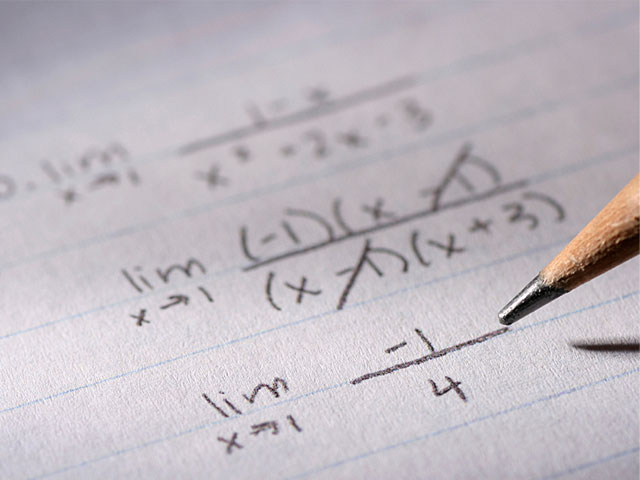The first method. Highlight one or more cells that contain numbers that should be rounded. On the Home tab under "Number" select "Decrease a bit". Press the desired number of times. With each click after the decimal point will remain at one digit less.
The second method. Highlight one or more cells that contain numbers that should be rounded. Click the right mouse button, choose "Format cells". On the tab "Number" choose the format "Numeric", to specify the number of decimal places (decimal places).
The third way. Use the "rounded". Put the cursor in the cell where you wish to get a result – for example, near the original number. Type the formula: =round(number; chiseled), where number is a reference to the original number, chiseled – the number of digits after the decimal point. In this case, if the number of digits to put a negative, the number will be rounded to a certain digit. For example, cell A1 is the number 314. If we write the formula =round(A1, -1), the result is 310, if you write the formula =round(A1, -2), the result is 300.
The fourth method. Using OKRUGLI" rounds a number to the desired precision. For example, if a given formula =OKRUGLI(A1;10) our number 314 will be rounded up to 310, with a given formula =OKRUGLI(A1;100) number 314 will be rounded to 300.