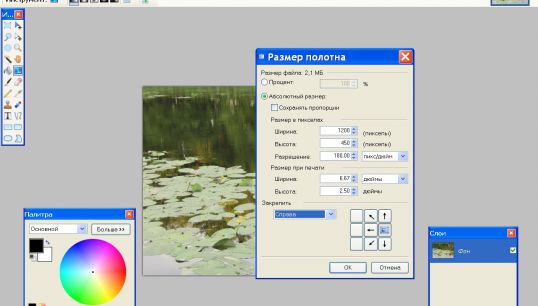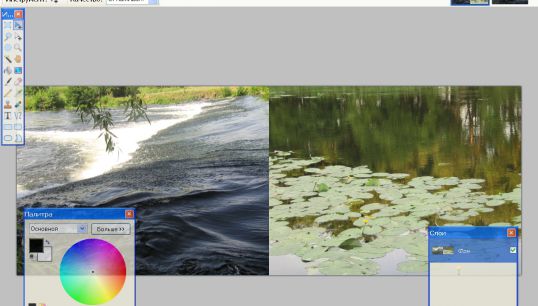Instruction
1
Open the first photograph with the command "Open" from the menu "File" and specify the path to the desired file. If the picture is very large, you can change the size as appropriate to create the collage. In the menu "Image" select "resize" and select the desired values in the "Width" and "Height". To avoid distortion, select the checkbox for the option "Maintain aspect ratio".
2
Open the second picture and change its dimensions in the same way. If you want to place photos side by side in the horizontal plane, it is desirable that their values at the height of the same. In the menu "File" click "Select all" then "Copy".
3
To place two photos side by side, you need to increase the canvas size of the first image. Switch to the first photo, go to menu "Image" and click "canvas Size". Width must be equal to the total width of both photos.
4
Ctrl+V paste on the empty space next to the first image of the second photo. If necessary, adjust its size using the control handles sizes on the sides and in the corners of the picture.
5
You can make a smooth transition from one picture to another. To do this, place the image on 2 layers, one above the other. On the toolbar, click the "Gradient". In the properties pane, specify the linear type. From the list "Color" and "Transparency", select "Transparency". Activate the top layer and draw a horizontal line in the photograph.