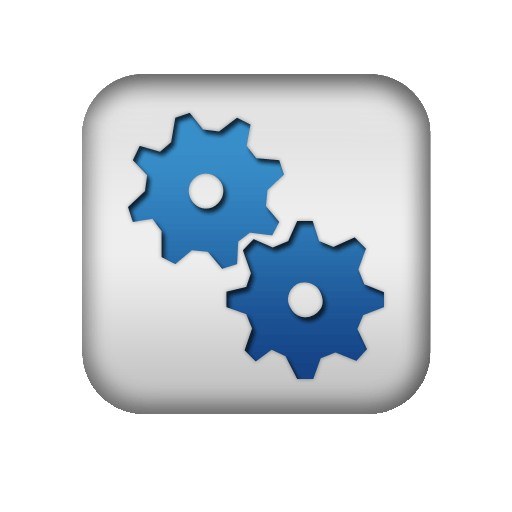Catalyst Control Center
The graphics cards from AMD ATI Radeon, has its own software, through which you can configure the card to suit your needs - Catalyst Control Center. It is necessary to note one important caveat, which is that to use the Catalyst Control Center only the owners of AMD ATI Radeon, and for models of other video cards, this software is not intended.
Using Catalyst Control Center, user can adjust the level of smoothing, the degree of anisotropic texture filtering, can set the graphics memory and to change numerous other settings that are somehow associated with the graphics system. To work with the settings of the graphics card is quite easy because the interface is quite clear. The settings of the graphics card will help to save system resources and to use them for the purposes required.
The settings videocards AMD ATI Radeon
In order to log into this program, you can click the right mouse button on the desktop and on the shortcut menu to select directly the Catalyst Control Center. After click will open the window itself the settings of the graphics card, where the user can specify custom values and save them.
Of course, this method is not the last. To enter the Catalyst Control Center panel to start. To do this, go to this menu, choose "All programs" and find the list of Catalyst Control Center. Then when you click on the program shortcut, will open the corresponding settings window.
To work with this program pretty easy. In addition, it can help owners of multiple video cards can switch between them (on some models). To switch you need to go to Catalyst Control Center and there, in the "Current active graphics processor", you need to switch to high-performance video driver. Dynamic switching between graphics cards allows you to increase the battery life of the laptop.