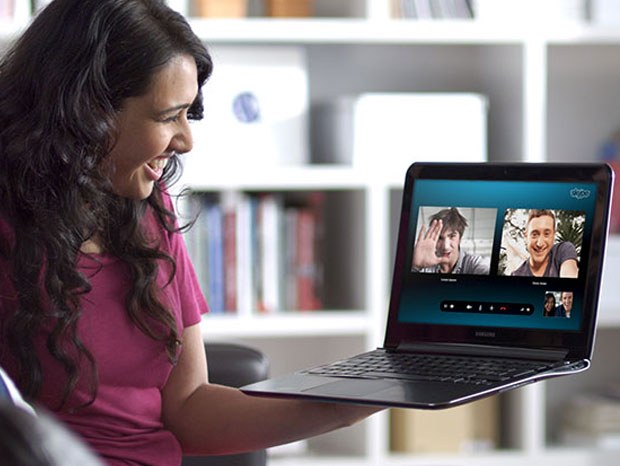Hardware failure
If you find that the microphone does not work while Skype is running, you first need to check the proper connection of the microphone. For example, you could connect a microphone to the wrong connector. For those who don't know where to plug in the microphone, it should be said that such equipment should always be plugged into the pink connector on .
Also, the reason can simply be a broken microphone. To check the operability of equipment you can only when sure that the problems are not connected with the settings in Skype and improper connection to the computer.
The problem is in the settings
In addition to hardware problems are also common problems with the settings in the program and on your computer. To check the settings of the microphone in Skype, you will need to go to "Tools" – "Settings". Then open the option "audio setting". At the top is the microphone setup. You should have written Microphone – Microphone .... (instead of the points should be written the name of the microphone). If you have written "Stereo mixer" or something else, you will need to choose a configuration with the name of your microphone. Otherwise the interlocutor won't hear you.
If your computer's operating system is Windows 7, check the microphone settings on your PC. For this you will need in the quick launch bar to find the icon resembling a speaker. You will then need to double click on it with the left mouse button and click on the speaker image in the pop up window. This will open a new window where will be placed a few items "General", "Levels", "Enhancements" and "Advanced". You will need to go to the "Levels" and check the status of the microphone. It may well be that the microphone is turned off (this will be proved by crossed-out speaker icon). To unmute the microphone, you will need to click on this icon once.
Another reason
If you've checked all these settings, and the microphone in Skype you have not earned, you better take the laptop to the service or invite a specialist at home.