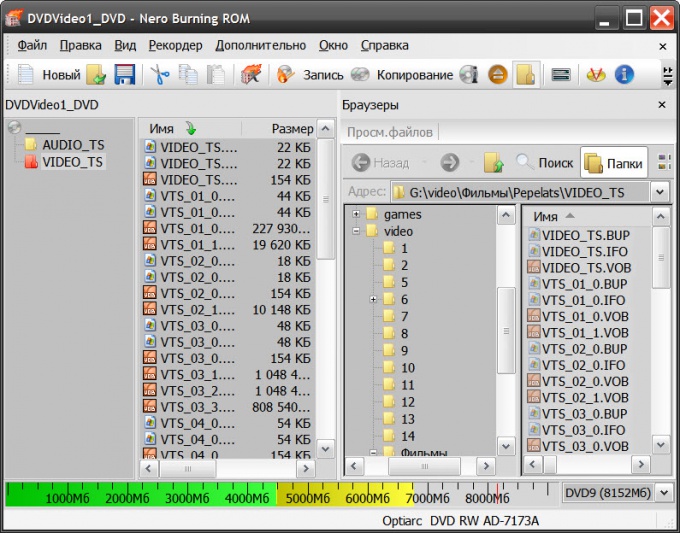Instruction
1
Start Nero Burning ROM and from the drop down list placed in the upper left corner of the window, select DVD. In the list of options in the left column, select the type of DVD that you want to create. If it has to be DVD containing any data files, then select DVD-ROM (ISO); for creating a disc with the video, click DVD-Video. Below are the steps to create a video DVD.
2
Go to the "Recording" tab and make sure that the "Record" set a mark, and in the "Simulation" checkbox is empty. In the "write Speed" leave the default "Max" if you had no problems when burning this disc with this setup, depending on the type and quality of the optical disk is sometimes at maximum speed, you cannot get a quality recording and the procedure must be repeated with reduced speed.
3
Click "New" and window "wizard" will close and you will need to set the correct value for the size of the used disk in the drop-down list in the lower right corner of the opened Nero window. By doing this, in the right pane of the program, navigate to the folder where you store the prepared recording file formats bup, ifo, vob - to create this set of files in the package Nero designed an independent program Nero Vision. Select all the files and drag and drop them into the VIDEO_TS folder in the left pane of the program interface. The occupancy level of the disc while is displayed on the indicator is colour coded in the lower part of the window.
4
Click the "Record" button when all necessary files are moved. The program will re-launch the wizard in which you can check again exhibited at the beginning of the setup. Then Pomezia DVD disc in the recorder, wait a few seconds until the operating system is familiar with its contents, and then click "Burn". Nero starts the recording operation of the DVD, which will be displayed on the screen. This process can take several hours, and at the end the program will beep and will nominate from the recorder tray with the finished DVD.