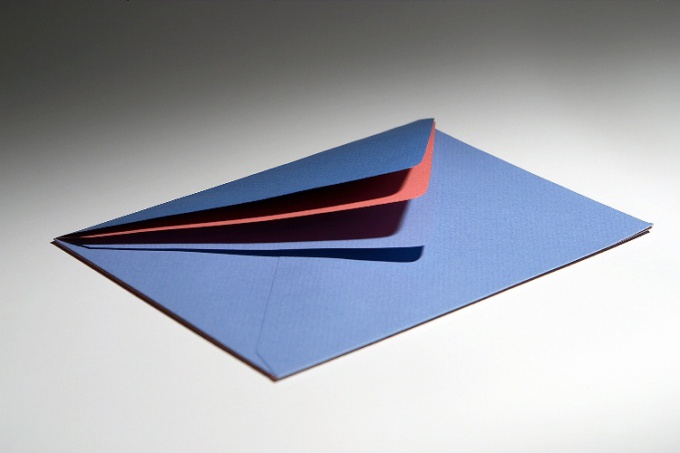You will need
- Computer;
- - Internet;
- - Outlook Office.
Instruction
1
How to configure all e - mail by default? Email programs allow you to collect and store mail from all mailboxes at the same time. Mailers a lot to start with, learn the simplest, is embedded within Microsoft Windows. In Microsoft Office Outlook Office includes a utility.
2
So, run this mail program on your computer. Select start, then All programs, find the line "Windows Mail". Create a new account, select "Account". A window opens in which select the "Add" button. The following window appears, where you select the type a new entry, click "Account email". Then enter the name that will be displayed in all emails, click "Next". In the next window enter the email address, click "Next".
3
Take the following settings from all care. Set up receiving and sending mail correctly. Enter the server names that should match the incoming and outgoing mail.
For incoming mail server enter pop3.mail.ru (if your mailbox was on mail.ru such data add to the smtp server. On the same principle, add the name of any other mailbox. Check the box for "authentication", click "Next".
For incoming mail server enter pop3.mail.ru (if your mailbox was on mail.ru such data add to the smtp server. On the same principle, add the name of any other mailbox. Check the box for "authentication", click "Next".
4
In the next window, enter the mailbox name and password, check "Remember password" so you don't have to enter it each time you open the program, click "Next". The following configuration window involves settings at default. If you do not want the program each time to download all the emails from the server, select the corresponding check box. Don't waste the extra traffic if the emails in your box a lot, configure the program to receive only new emails. Note the settings of the program.
5
Select the "General" tab, set the most convenient of settings. For example, the frequency for checking for new messages, the output audio signals when receiving messages. In the Send tab, configure the format of your messages - HTML or plain text. The "Read" tab allows you to define settings for read messages, check the automatic settings. Tab "Remote communication" allows you to configure the connection to the Internet.