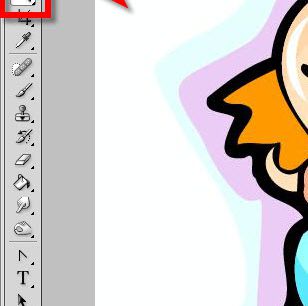You will need
- Graphic editor Adobe Photoshop
Instruction
1
Select the image on the active layer, which need to copy to a new layer. This can be done using any of the selection tools - Rectangular (oval) area in any of the three types of "Lasso", "Magic wand" or "Quick selection". These tools are divided into three groups, and active in each group is always only one, and can be selected by pressing the corresponding hot key: a rectangular or oval selection - shortcut M lasso tool - L key, magic wand or quick selection - by pressing W. Also, if you can select all the image, you can use the keyboard shortcut CTRL + A.
2
Copy in RAM selection. The easiest way to do a CTRL + C, but you can open the menu Edit and select copy.
3
Paste the copied region into the document. To create a new layer is not necessary, the editor will do it myself. Inserts assigned hot keys CTRL + V.
4
The function insert the image copied in RAM of the computer can be used not only inside the graphic editor. Exactly the same will be inserted in the specially developed layer and the image copied in any other program. For example, you can make the window of any program (for example, open in a browser page), pressing ALT + Print Screen and then switch into the open document in Photoshop and paste this image into a new layerby pressing CTRL + V.
5
If you want to create on a new layer, clone, including all applied effects to it, then drag it with the mouse on the icon "Create new layer" in the layers palette. Drag can be replaced by pressing CTRL + J.
6
You can drag and drop layers between open documents in the other. Open two pictures and put them together. If you pictures are placed on the tabs, open menu, section "Window", go to "Organize" and select "Mosaic". Then simply drag the desired layer from the layers palette of one document into the other window. This way you will create a copy on a new layer.