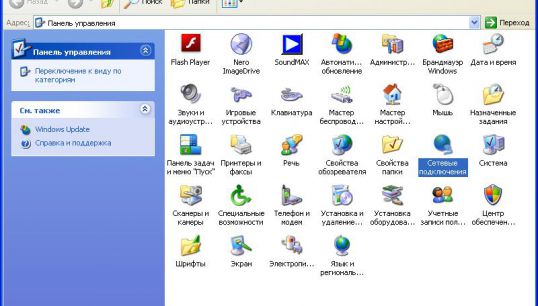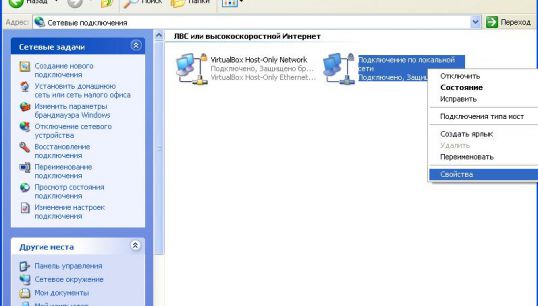Instruction
1
Open the network connections list. To do this, select "control Panel" menu button "start". In the control window, click on the item "Network connections". The screen displays a window containing all of your local and remote connections.
2
Select the desired network connection and open its properties window. To do this, call the context menu and select "Properties". In the data connection properties, go to the tab "Advanced".
3
In the opened window under "Window Firewall" click on "Settings". Then go to the tab "Exceptions". On the screen a window will appear containing a list of exceptions of firewall protection.
4
Unlock the port you want. This is represented in the services list, locate the app or program the port which you want to unlock. Turn opposite the port of the mouse the check box of the item.
5
If the desired port in the firewall exception list is missing, add it by pressing the button "Add port...". In the provided fields, enter the port name and number. Click "OK". A new port in a disabled condition will appear in the list of exceptions. Then unlock it by checking the corresponding check box.
6
To save all changes press the "OK" button in each properties window of the firewall and network connections. After which the specified port can realize network connection with your computer.