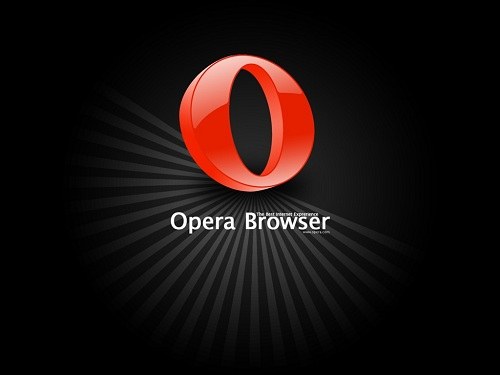Instruction
1
Click on the button in the lower left corner of the browser window, to return the side panel. It is a small strip with a number of buttons that, when clicked opens one of the additional Windows with the list of bookmarks, settings, special add-ons, etc. Often lost this panel, as you accidentally press the shortcut to hide the sidebar sometimes happens during fast typing.
2
Open the options dialog, if you have lost a panel 'or tabs, as to bring them back only through the settings window. This can be done in three ways: through the Opera menu button, select "Settings" — "General settings" by pressing Ctrl+F12 or if the button is missing, click the right mouse button on any of the available panels and select menu item "Customize" — "Appearance". In any case, you will open the settings dialog defines the appearance of the browser. The list of included panels located at the top of the dialogue. To display or hide desired panels is enough to put/remove the checkbox next to the name of the panel, respectively.
3
Remember that all settings are applied immediately. So, including the display of any of the panels, the changes are displayed immediately, without pressing the confirm button save the settings. This allows you to quickly deal with the settings of the panels and to observe the appearance/hiding of panels, which in turn helps to add previously unused by you panel if the function or appearance can be useful.
4
Fold panel configuration if the panel is gone, and visual space under it in the browser window left. To do this, click the right mouse button on empty space to bring up the menu and select "Adjust" — "Reset panel".