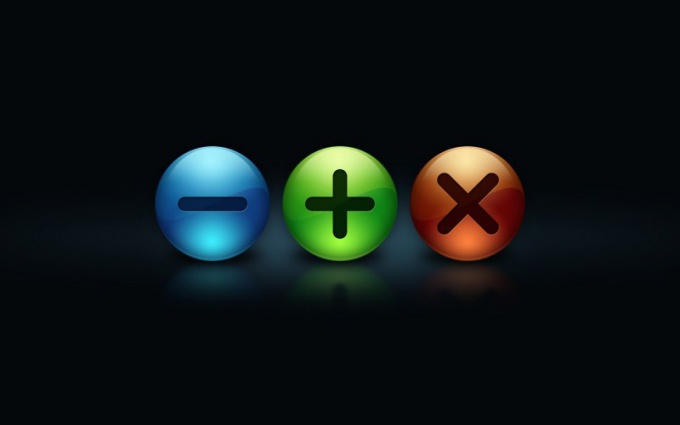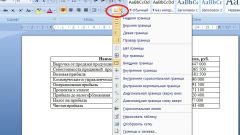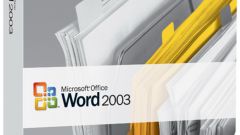Instruction
1
Specify an arbitrary cell in the table to Excel and open the tools menu of the top toolbar of the application window (for Excel spreadsheets).
2
Go to the design tab and click the "resize table" under "Properties" (for Excel spreadsheets).
3
Specify desired locations "field Select the new data range to the table" and press the OK button to confirm application of the selected modifications (for Excel spreadsheets).
4
Specify the mouse cursor to the lower right border of the selected table and wait for the conversion of a double-headed arrow cursor (for Excel spreadsheets).
5
Drag the border to the desired location to resize (for Excel spreadsheets).
6
Select change parameters columns in a table in Word and open the menu "table" of the top toolbar of the application window (for tables Word).
7
Select "Properties table" and click on the "Column" dialog box, the properties window (for tables Word).
8
Specify the desired column width in the appropriate fields and confirm your selection with OK key (for tables Word).
9
Go to the table tab of the dialog box "Properties table" and specify the desired settings in the appropriate fields (for tables Word).
10
Confirm application of the selected changes by pressing the OK button (for tables Word).
11
Remember that the original dimensions of the HTML table is not specified and determined in accordance with the contents of the cells. To change the size of the created table , hover the mouse on any cell and wait for the transformation of the cursor in a two-way arrow (for HTML tables).
12
Determine the existing size of the table in the special fields of the lines in the upper and left part of the window and move the arrow to desired location (for HTML tables).
13
Make sure that the settings are as you wish in the additional window changes sizes (in brackets indicates the changes relative to the existing size) (for HTML tables).