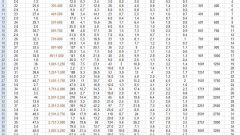You will need
- Software Microsoft Office Word.
Instruction
1
To create the table you need to create a new document or open an existing one. A new file is created automatically when you run the program. To do this click menu start, expand "All programs" and locate the shortcut to the program in the unit Office. Also, the editor window can be run via the shortcut located on the desktop or the quick launch applications.
2
In the main window start to fill in a new document. If you appeared white sheet in the header is not displayed "Document 1", click the top menu "File" and select "Create".
3
To open a previously created and saved file, you should open the menu "File" and select "Open". In the appeared window specify the path to the file, highlight it and press Enter.
4
In the open document, place the cursor on the place where you want to start the table. In some cases it is necessary to separate the text and the table. To do this, place the cursor at the end of text and press Enter.
5
On the standard toolbar find the button "Add table" and click it. If you do not take the mouse after pressing this button, you will see a tiny page layout. Here you can specify the approximate number of rows and columns of your future table.
6
Then move the cursor down and to the right, selecting the desired number of cells for the table. The last of the selected cells, click the left mouse button. In the created table fill in the blanks. If you made a mistake with the number of columns or rows can be added or removed.
7
To add columns, use the top menu "table". Select "Add" and then click the left mouse button on the line "Columns on the right". Please note the table number of columns is increased by one unit. To add more columns, use this option multiple times.